Custom Lists Tab
Hidden in 2007
Custom Lists
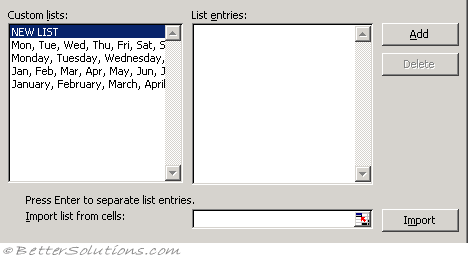 |
Custom lists - There are four lists available by default and these are to help with entering days and months. Click a list that you want to edit, or click New List in the Custom lists box to create a new list, and then type the entries in the List entries box. The first character cannot be a number. You can use the Enter key to separate each entry. (Popular tab, Top options, Edit Custom Lists)
Add - Allows you to create a new custom list. For more details on how to creating custom lists, refer to the Custom Lists page.
Delete - Removes a custom list, confirm the deletion by pressing OK.
Import list from cells - To import list entries from a worksheet range, click in the Import list from cells box, select the range on the sheet, and then click Import. The worksheet range must have each entry in a separate cell. The first character of an entry cannot be a number.
Import - Creates a custom list from existing items that you've listed in a worksheet range. Click in the Import list from cells box, select the range on the sheet, and then click Import.
© 2026 Better Solutions Limited. All Rights Reserved. © 2026 Better Solutions Limited TopPrevNext