Insert Smart Tag
Check your Options
Check your (Tools > Options)(Edit tab, Show Insert Options button) to ensure that this tag will be displayed,
 |
Inserting Columns Shifting Right
Highlight column "C" and select (Insert > Columns).
A new column will be inserted before column "C".
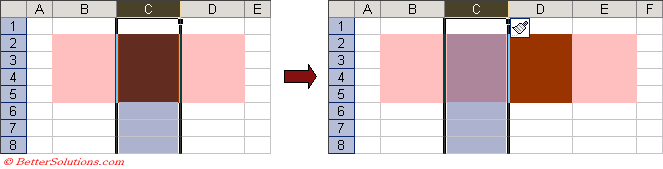 |
This smart tag will only appear if there is formatting in specific cells.
If you are shifting cells to the right then there must be formatting in the cells on the left.
If you are shifting cells to the left then there must be formatting in the cells above.
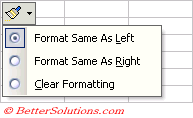 |
Format Same As Left - Inserts the rows with the formatting to match that with the cells on the left.
Format Same As Right - Inserts the rows with the formatting to match that with the cells on the right.
Clear Formatting - Inserts the cells with no formatting.
Inserting Rows Shifting Down
Highlight rows 3 and 4 and select (Insert > Rows).
Two new rows will be inserted above row 3.
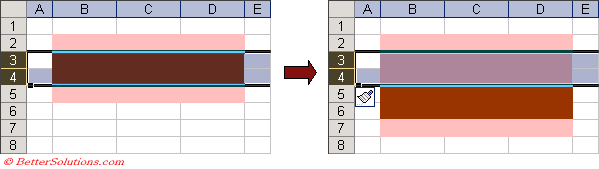 |
This smart tag will only appear if there is formatting in specific cells.
If you are shifting cells above then.
If you are shifting cells down then.
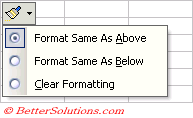 |
Format Same As Above - Inserts the rows with the formatting to match that with the cells above.
Format Same As Below - Inserts the rows with the formatting to match that with the cells below.
Clear Formatting - Inserts the rows with no formatting.
© 2026 Better Solutions Limited. All Rights Reserved. © 2026 Better Solutions Limited TopPrevNext