Undo Repeat
This feature is extremely useful and can be used to undo changes made to any open workbook.
It is not workbook or worksheet specific.
The Undo and Redo buttons on the standard toolbar allow you to quickly correct mistakes without repeating the steps again.
Both these buttons include drop-down lists to allow you to perform multiple undos and redos.
It is possible to undo and redo up to the last 16 consecutive actions.
Every time you use the Undo feature, those actions that you undo are placed in the Redo category.
After a workbook has been saved it is not possible to undo any actions performed in that workbook.
Using Undo
Whenever you make mistakes you can quickly undo a single action by selecting (Edit > Undo).
This can only be used to undo single actions at a time.
You can repeat the undo by using the shortcut key (Ctrl + Z).
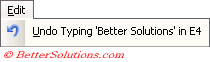 |
You can also use the Undo button on the standard toolbar.
The black arrow on its right gives you access to the actions that were last undertaken.
You can quickly undo multiple action by dragging the mouse over the list and selecting which actions you want to undo.
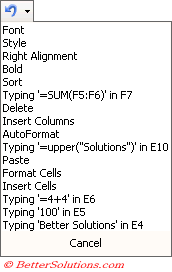 |
Using Redo
You can either use the (Edit > Redo) to redo single actions or use the Redo button on the standard toolbar.
The Redo is structured exactly the same as the Undo except that a Redo action cancels the Undo action.
When you undo a number of actions, these actions are transferred to the Redo list.
If you then redo these actions they are transferred back to the Undo list.
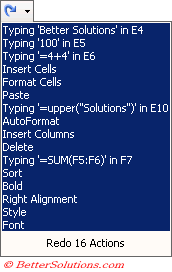 |
Using Repeat
It is possible to repeat your last action (assuming that it was not an Undo).
You can also repeat your last action by using the shortcut key (F4) or (Ctrl + Y).
Things you cannot Undo
Some actions especially those involving worksheet manipulation cannot be undone (such as inserting or deleting of worksheets).
Any actions that you cannot undo will not appear on the drop-down list.
You also cannot undo settings from the (Tools > Options) dialog box, saving or printing.
Increasing the Undo Limit
It is possible to change the registry entry if you want to be able to undo more than 16 actions.
There is no option to change the maximum number of undos.
Although in PowerPoint it is possible (Tools > Options)(Edit tab, "Maximum number of undo").
Important
The (Edit > Undo) command is not workbook nor worksheet specific so it is possible to undo the changes made to any open workbook.
© 2025 Better Solutions Limited. All Rights Reserved. © 2025 Better Solutions Limited TopPrevNext