List Galleries
A list gallery is the collection of your 7 most recently used list templates.
Word has three built-in list galleries (bulleted, numbered and outline numbered) and each gallery contains the seven most recently used list templates.
Bulleted lists - This tab displays the Bulleted list gallery.
Numbered lists - This tab displays the Numbered list gallery.
Outline Numbered lists - This tab displays the Outline Numbered list gallery.
Each gallery contains 7 list templates
These 3 list galleries are held at the application level (i.e. global) and are always available regardless of what document is open.
These three galleries correspond to the three tabs on the (Format > Bullets and Numbering) dialog box.
Displaying this dialog box when the current selection does not have a bullet format applied will always display the corresponding List Gallery with the 7 list templates that it currently contains.
Every document always contains these 3 galleries regardless of whether bullets or numbering is used in the document.
Understanding Gallery Positions
Regardless of the seven list templates you last used, displaying this dialog box when the selection has a bullet format, will give you access to that particular list template.
To understand how this works first reset all your list templates (on the Bulleted tab) and then open a new document.
Displaying the (Format > Bullets and Numbering) dialog box will display the default Bulleted List Gallery.
SS
Whenever you create a new list template you must select an existing one first from the dialog box.
The gallery position of the list template you choose will be saved in your new list template.
For example lets create a new list template in position 6.
Change the character code to 214, and the font to 14.
Press OK to apply this bullet to the first line in your document.
You will notice that this list template is displayed in position 6 since this list template was created in gallery position 6.
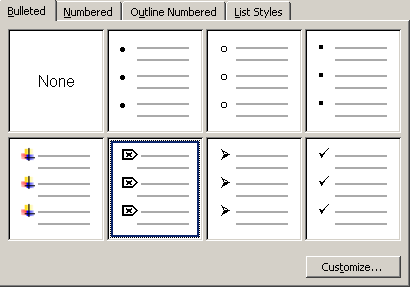 |
Which Gallery Position is used ?
This is an interesting question because at first glance it appears to be completely random.
The logic behind where a list template is displayed in the gallery is as follows:
1) If the list template exists in the global list gallery then the position it was created in is used.
2) If the list template is not in the global list gallery and the list gallery contains some built-in list templates then the position of the first list template that is built-in (starting from 8 down) is used.
3) If the list template is not in the global list gallery and all the list templates in the list gallery are user-defined then position 2 is used.
Resetting my List Gallery
It is possible to reset your list galleries by using the Reset button at the bottom of the (Format > Bullets and Numbering) dialog box.
Resetting a list gallery position will overwrite whatever list template is in that position with the default one.
Before doing this make sure you do not have a bullet format selected by opening a new blank document.
You must select each of the seven list templates in turn and press the Reset button.
Avoid using the List Galleries
do not use them out of the box as this will lead to lots of problems
Important
List templates are created (and managed) automatically for you behind the scenes.
Every document can contain a different set of list templates.
© 2026 Better Solutions Limited. All Rights Reserved. © 2026 Better Solutions Limited TopPrevNext