List Templates
A list template defines a specific type of (quick or multi-level) bullet or numbering.
There are 3 types (or categories) of list template: bulleted list templates, numbered list templates and outline numbering
A document contains 21 (3 * 7) list templates by default but more are very easily added.
All these List Templates are stored in the hidden default section break attached to the last paragraph in your document.
You can only see the seven most recently used list templates (from each category) on the Bullets and Numbering dialog box.
List templates are saved in List Galleries and are user / PC specific.
There are 3 categories of list templates and they are saved in 3 corresponding list galleries.
Default List Templates
Word has a set of standard list templates built-in that are contained in 3 list galleries.
There are 7 default list templates in each of the 3 categories making a total of 21 default list templates.
These settings are hard coded in Word and cannot be removed or changed.
If you open a new document and display the Bullets and Numbering dialog box you will see the seven default list templates for each of the 3 categories.
One for Bulleted, one for Numbered and one for Outline Numbered.
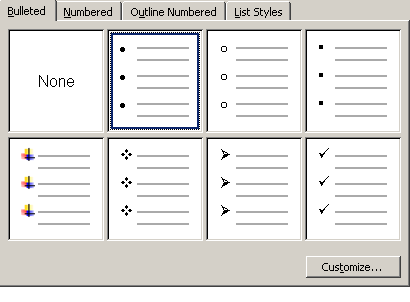 |
What does a List Template contain ?
A list template represents all the formatting associated with a specific single level.
Every time you add a different style of bullet to your document another list template will be added.
● They all contain a gallery position (2,3,4,5,6,7,8).
● They all contain a text "indent at" value.
● They all contain a text "tab space after" value.
● They all contain a bullet "indent at" value.
● They all contain a starting point.
● They all contain a finishing point.
Quick bullets and quick numbering are saved as list templates but with only one level.
Don't Use List Templates Directly
There are several problems when using these list templates:
When you apply a list template to a paragraph none of the information about the actual formatting is associated with the paragraph
The only information the paragraph has is a reference to the position of the list template in the list gallery
When paragraphs are copied and pasted between documents or documents are opened on different machines your paragraphs could be referencing different list templates and therefore look different.
Basically don't use the Bullets and Numbering dialog box and always use Styles instead.
Use Styles in association with List Templates
When a paragraph style is bulleted or numbered, the style is linked to a level in the list template.
When you add a list template to a style the actual list template and the corresponding level is embedded in the style.
This means that paragraphs will always have the correct list template associated with it.
It will also mean that numbering will continue from one paragraph to the next.
© 2026 Better Solutions Limited. All Rights Reserved. © 2026 Better Solutions Limited TopPrevNext