Pasting
Several Ways to Paste
There are a variety of different ways you can paste into a document.
1) Using a shortcut key (Ctrl + V)
2) Using the (Home tab, Paste) command
3) Using the Text shortcut menu and press Paste
Check Your Options
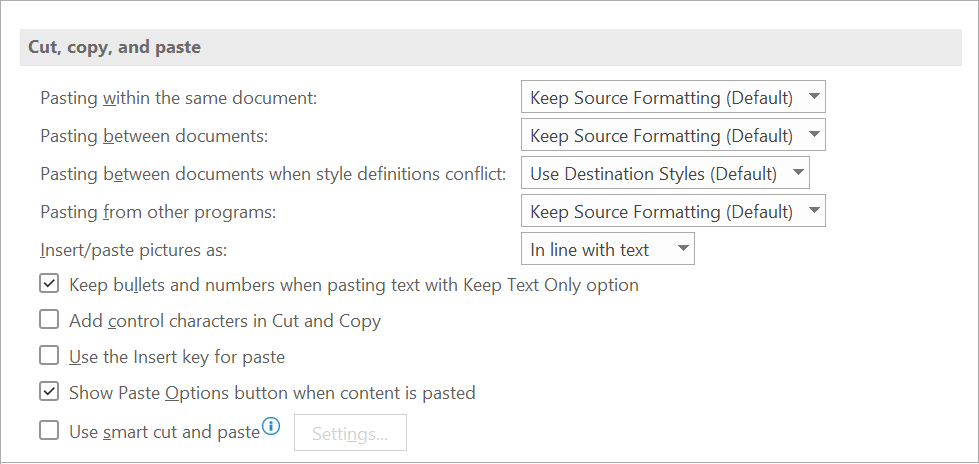 |
Keep Source Formatting
This option is the default when copying text between documents
This will preserve both paragraph formatting and character formatting of the original text
This is also the default when you copy text from other programs
This option retains character styles and direct formatting that were applied to the copied text. Direct formatting includes characteristics such as font size, italics, or other formatting that is not included in the paragraph style. This option retains the look of the copied text by assigning the Normal style to the pasted text and applying direct formatting. Direct formatting includes characteristics such as font size, italics, or other formatting to mimic the style definition of the copied text.
Use Destination Styles
This option is the default when there is a style definition conflict.
This will keep the style name but will apply the style from the active document.
This option retains the style name that is associated with the copied text, but it uses the style definition of the document where the text is being pasted. For example, you copy Heading 1 text from one document to another. In one document, Heading 1 is defined as Arial bold, 14-point, and in the document where you're pasting the text, Heading 1 is defined as Cambria bold, 16-point. When you use the Use Destination Styles option, the pasted text uses Heading 1 style, Cambria bold, 16-point.
Merge Formatting. ???
Match Destination Formatting
This option removes all paragraph formatting and most of the character formatting from the original text.
The text will be displayed with the formatting of the active document.
The text will also take on any character formatting applied to the current cursor position
This option discards the style definition and most formatting that was applied directly to the copied text, but it retains formatting that is considered emphasis, such as bold and italic, when it is applied to only a portion of the selection. The text takes on the style definition in the document where the text is being pasted.
Keep Text Only
This option removes all paragraph formatting and character formatting from the original text.
Anything that is not text (tables, graphics etc) is removed.
The text will be displayed with the formatting of the active document.
This option discards all formatting and nontext elements, such as pictures or tables. The text takes on the style characteristics of the paragraph where it is pasted and takes on any direct formatting or character style properties of text that immediately precedes the cursor when the text is pasted. Graphical elements are discarded, and tables are converted to a series of paragraphs.
Paste Options Smart Tag
Paste Special
© 2026 Better Solutions Limited. All Rights Reserved. © 2026 Better Solutions Limited TopPrevNext