AutoCorrect Options Smart Tag
Check your Options
Check your (Tools > AutoCorrect Options)(AutoCorrect Tab).
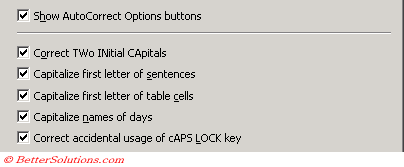 |
Correct Two Initial Capitals
If you type two consecutive uppercase letters at the beginning of a word, the second uppercase letter is automatically changed to a lowercase letter.
For example "CApitals" will be changed to "Capitals". Any words containing capital letters in the middle of words are ignored.
This entry can get automatically added to your exceptions meaning that this word is not
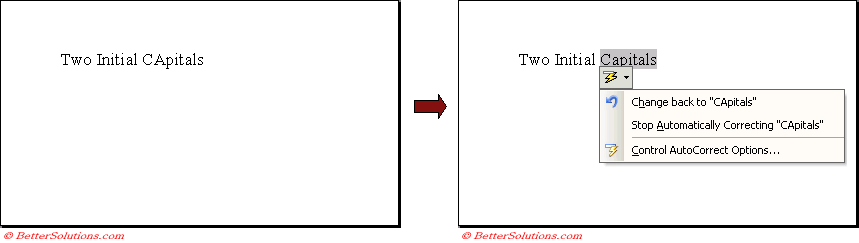 |
Capitalize first letter of sentences
This will mean that the first letter of every sentence will be automatically changed to a capital letter if it is entered in lowercase.
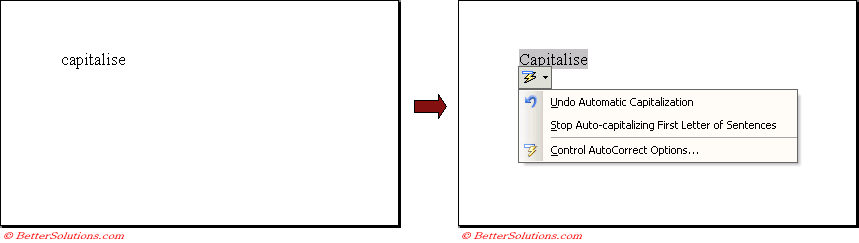 |
Capitalize first letter of table cells
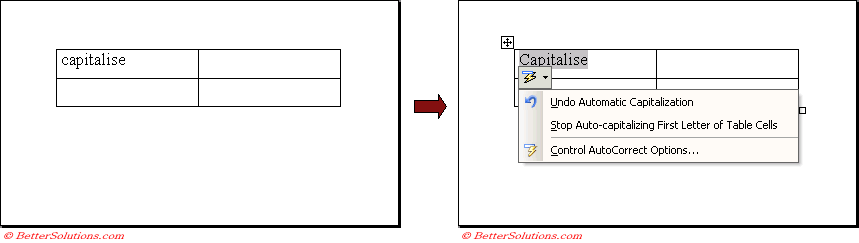 |
Capitalize names of days
The first letter of the days of the week is automatically changed to uppercase, Monday, Tuesday, Wednesday, etc.
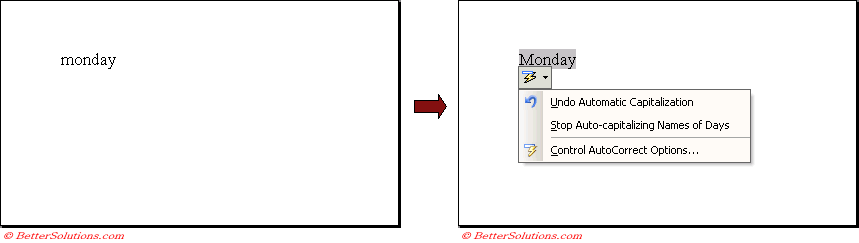 |
Correct accidential usage of caps lock
This will automatically change your text if you have accidentally left the caps lock on.
If Word notices that you are capitalising everything backwards it assumes you must have pressed the Caps Lock accidentally and changing the letters accordingly.
No smart tag appears.
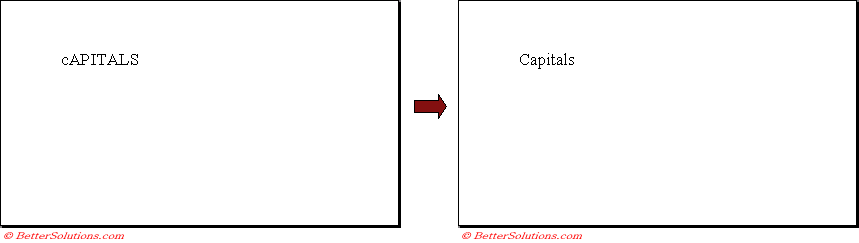 |
Automatic Correcting
In addition to inserting symbols manually you can use the AutoCorrect feature to do this for you.
Whenever you enter a sequence of symbols the AutoCorrect facility will automatically replace this with the corresponding entry.
There is a large number of entries included in the built-in list.
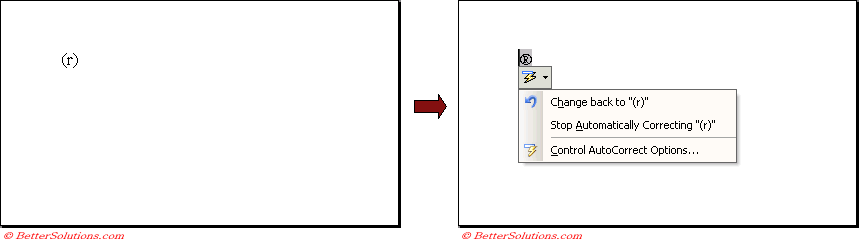 |
© 2026 Better Solutions Limited. All Rights Reserved. © 2026 Better Solutions Limited TopPrevNext