AutoFormat Tab
Apply
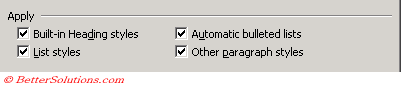 |
Built-in Heading Styles - Formats the headings in your document. This can be useful when you have a particular style sheet you want to apply.
List Styles - Uses the default list style to automatically indent and number your lists. If you have customised lists or want to use project specific codes then remove this option.
Automatic Bulleted lists - Uses the first character of the bullet to determine how the bullet should be formatted. If you have a specific style you want to apply to your document or you want to use the dashes and asterisks as actual bullets then remove this option.
Other paragraph styles - Anticipates the styles of your paragraphs, adding spacing and indent levels according to paragraph styles in your document, letter or email.
Replace
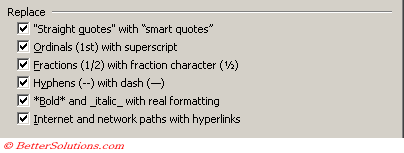 |
"Straight quotes" with smart quotes" - Replaces straight quotation marks with open and close quotation marks.
Ordinals (1st) with superscript - Inserts ordinals (for example 1st, 2nd etc) when you type full sized ordinals.
Fractions (1/2) with fraction character - Replaces the full size fractions with reduced fractions.
Hyphens (--) with dash (-) - Replaces two hyphens with a dash character.
"*Bold* and _italic_with real formatting - Applies text styles Bold and Italic to words as you type.
Internet and network paths with hyperlinks - Adds hyperlinks automatically to text strings that are recognised as URLs and network paths.
Preserve and Always AutoFormat
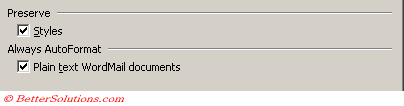 |
Styles - Keeps any styles you create in the existing document and does not replace them with named styles. If you want Word to automatically update styles in a document to fit the styles in the applied style sheet, remove this option. Word will then automatically format paragraphs to fit the accepted styles.
Plain text WordMail documents - Enables you to use automatic formatting in email messages.
© 2026 Better Solutions Limited. All Rights Reserved. © 2026 Better Solutions Limited TopPrevNext