Smart Tags
SmartTags provided a way to recognise values that have specific signatures.
When this item is found a small tag is displayed that contains a popup menu.
AutoCorrect
For more details about this smart tag, please refer to the AutoCorrect Smart Tag page.
Paste
For more details about this smart tag, please refer to the Paste Smart Tag page.
Auto Fill
For more details about this smart tag, please refer to the Auto Fill Smart Tag page.
Insert
For more details about this smart tag, please refer to the Insert Smart Tag page.
Error Checking
For more details about this smart tag, please refer to the Error Checking Smart Tag page.
Flash Fill
For more details about this smart tag, please refer to the Flash Fill Smart Tag page.
Quick Analysis
For more details about this smart tag, please refer to the Quick Analysis Smart Tag page.
Apply Formatting Rule To Smart Tag
Pivot Tables - Apply Formatting Rule
Date (XML) Smart Tag
Enter "02/10/2014"
right mouse click
Finance Symbols Smart Tag
Removed in Excel 2010.
(Office > Excel Options)(Proofing tab, AutoCorrect Options)
Smart Tags tab
Tick "Label data with smart tags"
Select "Financial Symbol"
You can even save the smart tag with the actual workbook.
Type "MSFT" into a cell
A small purple indicator appears in the bottom right corner
SS
Financial Symbol -
Insert Refreshable stock price -
Stock Quote -
Company Report -
Recent News -
Remove this Smart Tag -
Stop Recognising -
Smart Tag Options -
Person Name Smart Tag
Removed in Excel 2010.
Application.SmartTagRecognizers
The Range has a SmartTags property that returns a collection of all the SmartTag objects.
Name Property
This is the fully qualified name of the smart tag consisting of an XML namespace URL followed by a number sign (#) and then a tag name
For example
urn:schemas-microsoft-com:office:smarttags#stockticker
Do not confuse the Name with the Text
The DownloadURL property is an optional URL that is specified by the smart tag creator
It provides an additional address where additional tags can be downloaded.
Smart Tags Tab
Excel 2003
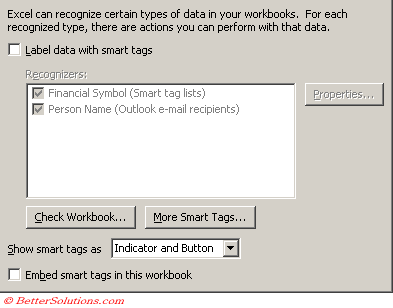 |
Excel 2002
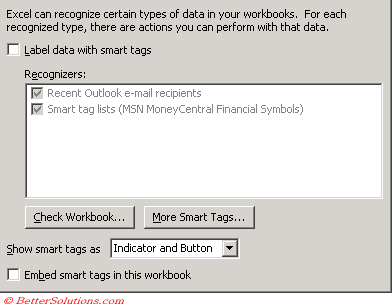 |
Label data with smart tags - Whether to use the selected recognisers in the list below.
Recognisers - Lists the currently installed smart tags in terms of what they look for as you type. They currently include e-mail recipients and stock ticker symbols.
Check Workbook - Applies the selected recognisers to existing data in your workbook, allowing you to add smart tags to existing workbooks.
More Smart tags - Adds custom recognisers found on the Microsoft Office website
Show smart tags as - Displays smart tags: Indicator and Button, Button only, or None. Smart tags normally appear as a small triangle in the bottom right corner of a cell. An icon will appear when you hover over with the mouse.
Embed smart tags in workbook - Permanently attaches smart-tags to previously recognised data.
You can download additional ones from the Microsoft Office website: www.officeupdate.microsoft.com
© 2026 Better Solutions Limited. All Rights Reserved. © 2026 Better Solutions Limited TopPrevNext