Insert Smart Tag
The Insert Options smart tag will not appear unless you have chosen to display the Insert Options buttons.
Check your (Excel Options)(Advanced tab, Cut Copy Paste, Show Insert Options buttons).
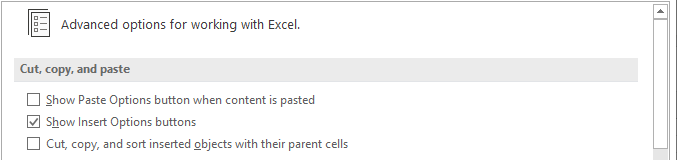 |
This smart tag will only appear if there is formatting in specific cells.
Inserting Cells Shifting Right
(Insert > Cells), Shift cells right.
If you are shifting cells to the right then there must be formatting in the cells on the left.
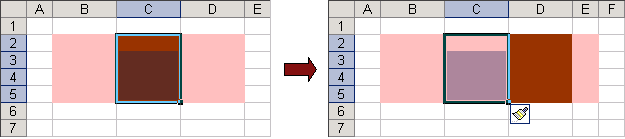 |
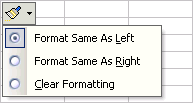 |
Format Same As Left - Inserts the cells with the formatting to match that with the cells on the left.
Format Same As Right - Inserts the cells with the formatting to match that with the cells on the right.
Clear Formatting - Inserts the cells with no formatting.
Inserting Cells Shifting Down
(Insert > Cells), Shift cells down.
If you are shifting cells down then there must be formatting in the cells above.
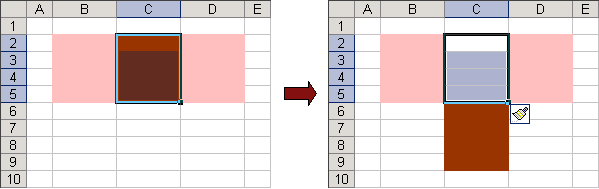 |
Notice that the formatting has not been copied initially as there is no formatting in the cell directly above "C1".
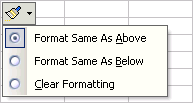 |
Format Same As Above - Inserts the cells with the formatting to match that with the cells above.
Format Same As Below - Inserts the cells with the formatting to match that with the cells below.
Clear Formatting - Inserts the cells with no formatting.
Important
The Smart tag will only appear when adjacent cells contain formatting.
This is the same Smart tag that appears when you insert Rows & Columns.
© 2026 Better Solutions Limited. All Rights Reserved. © 2026 Better Solutions Limited TopPrevNext