Auto Fill Smart Tag
The Auto Fill smart tag will not appear unless you have chosen to display the Paste Option buttons.
Check your (Tools > Options)(Edit tab, Show Paste Options buttons).
 |
Displaying the Smart Tag
Using the smart tag is an alternative to dragging the fill handle with the right mouse button and displaying the Shortcut menu.
The options on this smart tag correspond directly to the first four options on the shortcut menu.
This smart tag will appear automatically after you release the Fill Handle.
Move the mouse over the button and over the drop-down arrow to display the menu.
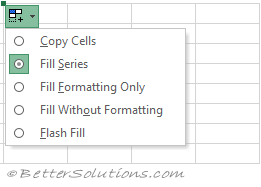 |
Copy Cells - Fills the range with a copy of the original cell contents.
Fill Series - Fills the range with the default series fill.
Fill Formatting Only - Fills the range with the formatting from the original cell contents.
Fill Without Formatting - Fills the range with the default series fill but with no formatting.
Flash Fill - (Added in 2013). Fills the range with the values based on a pattern that has been identified.
Dates
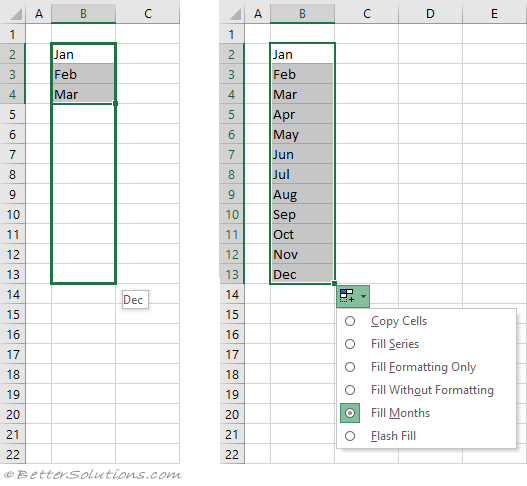 |
Important
You do not have to create a custom list if you enter the full series into the first cells.
© 2026 Better Solutions Limited. All Rights Reserved. © 2026 Better Solutions Limited TopPrevNext