Between Values
This example shows you how to apply conditional formatting that will highlight any cells that contain a value between the values of 5 and 20.
Select the cells the you want to apply conditional formatting to, in this case "B2:E9".
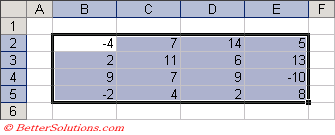 |
Enter Conditions
Press (Format > Conditional Formatting) to display the Conditional Formatting dialog box.
Select "Cell Value is" from the first drop-down box and "between" in the second dialog box.
Enter the constants 5 and 20 in the appropriate boxes.
Click the Format button to apply your specific formatting, in this case we are just applying a grey background.
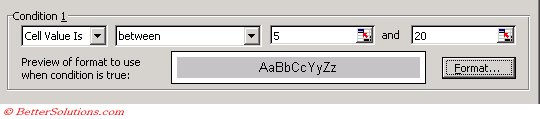 |
Press OK to apply the conditional formatting.
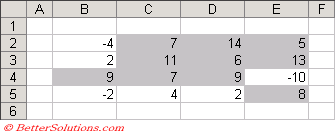 |
© 2026 Better Solutions Limited. All Rights Reserved. © 2026 Better Solutions Limited TopPrevNext