File > Save As Dialog Box
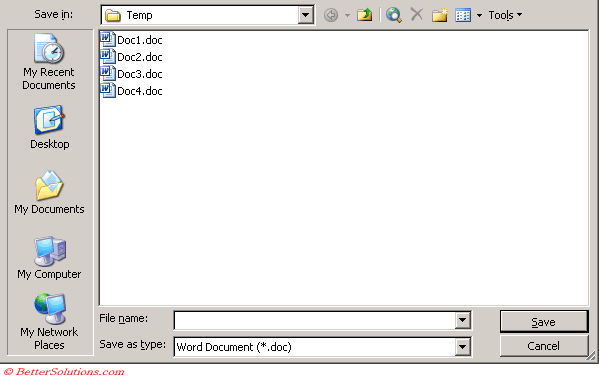 |
Save in - Displays the current folder where the workbook will be saved. To change to a different folder or disk drive, open the Save in drop-down list and select the name of the folder or letter of the disk drive.
File name - The name of the file you want to use to save this document.
Save as type - Provides a list of all the different formats you can save a Word document as.
Save - Saves a permanent copy of the document in the selected folder, using the filename you typed.
Cancel - Closes the dialog box
Back - Displays the contents of the previous file/folder list.
Up One Level - Displays the contents of the folder or drive that holds the currently displayed folder. For example, if you open the My Documents folder on drive C and then click the Up One Level button, you open your username folder (where username is the name you enter to log in to Windows). (Alt + 2).
Search the Web - Displays a screen that helps you track down a particular Web site. (Alt + 3).
Delete - Removes the currently selected file or folder and places it in the Windows Recycle Bin.
Create New Folder - Creates a new, empty folder on the currently selected drive or in the currently opened folder. For example, if My Documents is selected, click Create New Folder to make a folder inside the My Documents folder. When you click Create New Folder, the Create New Folder dialog box appears, asking you to type a name for the folder. Type a name that's unique and descriptive—but brief—and click OK. (Alt + 5).
View - Displays a list of available ways the Save As dialog box can display the contents of the currently selected disk drive or folder: Thumbnails (small pictures of the first page of each file), Tiles (large icons that represent folders and file types), Icons (small icons that represent folders and file types), List (filenames), Details (filenames, sizes, and dates), Properties (filenames and information), Preview (filenames with a preview of the currently selected file), or Arrange Icons (by name, file type, or date).
Navigation Bar
This is displayed on the left and displays commonly accessed locations:
My Recent Documents -
Desktop -
My Documents -
My Computer -
My Network Places - shared drives and folders on your network.
Tools drop-down menu
 |
Delete - Deletes the file that is currently selected.
Rename - Allows you to rename the file that is currently selected.
Add to "My Places" - Adds the folder currently displayed (or selected folder) to the My Places bar on the left hand side of this dialog box.
Map Network Drive - Provides a shortcut to (Tools > Map Network Drive) in Windows Explorer.
Properties - Displays the Properties dialog box for the currently selected file.
Save Options - Displays the (Tools > Options)(Save tab).
Security Options - Displays the (Tools > Options)(Security tab).
Web Options - Displays the Web Options dialog box.
Compress Pictures - Displays the "Compress Pictures" dialog box which can be accessed from the Format Picture dialog box, Picture tab, Compress.
Save Version - Displays the "Save Version" dialog box allowing you to save a version of this document.
Important
If you resize this dialog box then the new size will always be displayed.
© 2026 Better Solutions Limited. All Rights Reserved. © 2026 Better Solutions Limited TopPrevNext