Indents
An indent is the amount of space used to offset a paragraph from the margin. Never use multiple spaces to position text.
Can be quickly changed from the Layout tab.
Space text horizontally by using tabs, indents and other paragraph alignment techniques (Format > Paragraph).
Spaces are subject to change (especially multiple spaces) as they are dependent on font and size)
Left and right indents are often used together to indent blocks of text such as quotes.
Paragraph Dialog Box
This dialog box can be used to create and adjust the exact location of your indents.
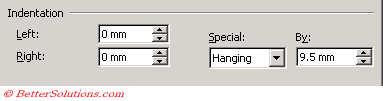 |
Left - Indents a paragraph from the left margin by the amount you enter in this box. If you want text to appear in the left margin, enter a negative number.
Right - Indents a paragraph from the right margin by the amount you enter in this box. If you want text to appear in the right margin, enter a negative number.
Special - Click First line to indent only the first line of a paragraph. Click Hanging to indent all but the first line of a paragraph. Click (none) to remove special indentation formatting.
The ruler displays three triangular sliders. The left and right indent sliders are on the bottom and the first line indent slider is on the top. The box at the bottom moves both the left indent and the first line indent.
The rectangle underneath the ruler can be used to move both the top and bottom triangles at the same time.
Adjustments made to the margins affect the current insertion point and any text entered there after.
Left Indent
 | Left Indent - Positions the left edge of the text |
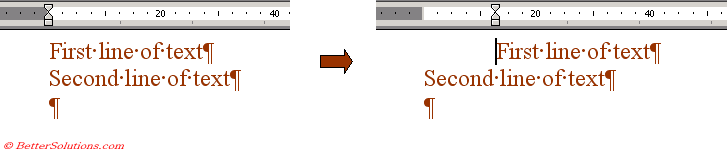 |
One of the quickest ways to indent is to use the Increase and Decrease indent on the formatting toolbar.
 | Increase Indent - Increases the indent. |
 | Decrease Indent - Decreases or removes the indent. |
These button will increase or decrease the position of the indent by one tab stop.
Right Indent
 | Right Indent - Positions the right edge of the text |
 |
First Line Indent
 | First Line Indent - Position of the left edge of the first line of the paragraph |
 |
Hanging Indent
 | Hanging Indent - Leave the first line alone but position the every other line of the paragraph |
Hanging indents allow the user to create number paragraphs and bullets points.
Hanging indents are often used in numbered and bulleted lists.
 |
The default is 0.5", but this can obviously be changed.
Note that you can interrupt the bullets with text and continue with the numbering.
Outdents
Indents normally extend from themargin towards the centre of the page.
You can also define indents that are outside of the page margins
These are useful if you want to display a heading or image in the margin of your page.
To define an outdent you can define a negative number in the Indents and Spacing boxes in the (Format > Paragraph) dialog box.
Using the Mouse
Important
A hanging indent is where the left and indent margins are setup so that the left margin is to the right of the indent margin
The Decrease Indent button is sometimes also referred to as the Outdent Button.
Do not use the spacebar to align or indent your text. It may be aligned on the screen but it won't be when printed
© 2026 Better Solutions Limited. All Rights Reserved. © 2026 Better Solutions Limited TopPrevNext