Line Spacing
Line spacing refers to the space between the bottom of one line and the bottom of the next line and can be changed from (Format > Paragraph).
This changes the line spacing between the lines in a paragraph.
If you choose your line spacing to "single" then the line spacing is based on the size of the largest character
The default Formatting Paragraphs options give you a left aligned paragraph with single spacing.
This is often referred to as "Leading".
Use the button on the Formatting toolbar
| Line Spacing - |
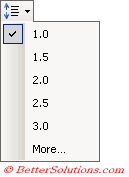 |
If you have a space after a paragraph and the following paragraph has a space before it then the space in between is not necessarily the sum of the two.
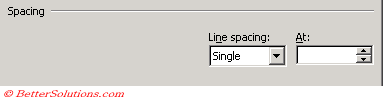 |
Single
Single spacing that Word can increase depending on the actual size of the font used
(Ctrl + 1) - Changes line spacing to Single space lines.
1.5 Lines
One and a half times the actual size of the font. Word can increase automatically
(Ctrl + 5) - Changes line spacing to 1.5 line spacing.
Double
Double spacing that Word can increase depending on the actual size of the font used. This is twice that of Single.
(Ctrl + 2) - Changes line spacing to Double space lines.
Exactly
This was previously called "Fixed"
Fixed line spacing. You can define the exact the height.
This tells Word exactly what space to use regardless of the font size or whether there is enough space for images.
If you increase the font size to insert a image then some of that image will not be displayed.
This can be useful if you are creating a form or you need the content to fit exactly on to one page.
If you have your line spacing set to "Exactly" then any characters, pictures, graphics etc that are too tall to fit into this space will be truncated to fit
At Least
Word can adjust to accommodate larger font sizes and graphics
This spacing is the minimum space from one line to the next but allows the line spacing to be automatically increased If a large font size is used or an image is inserted.
Multiple
Increased or decreased by a percentage 1.5 would increase the spacing by 50%.
This spacing lets you specify any multiple of Word's single spacing.
For example, to triple space you can set this value to 3.
You can choose any number from 1 to 132 lines including 2 decimal places.
Important
You should try and avoid using "Exactly" as it may lead to some of your text being cut off.
(Ctrl + 0) - Add or remove one line spacing preceding a paragraph. Adds 6pt of spacing before the paragraph.
© 2026 Better Solutions Limited. All Rights Reserved. © 2026 Better Solutions Limited TopPrevNext