Moving Range
Moving Range with Right Mouse Button
This shortcut menu is displayed when you move a cell or range using the right mouse button.
It is possible to drag your cell or range to a different location using the mouse.
For more information about dragging cells refer to the Copying > Dragging page.
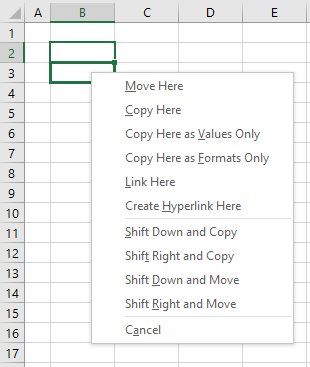 |
Move Here - Moves the source cells to the selected destination.
Copy Here - Copies the source cells to the selected destination. This is the same as the All option button on the (Edit > Paste Special) dialog box.
Copy Here as Values Only - Copies the values contained in the source cells to the selected destination cells but does not copy formulas. This is the same as the Values option on the (Edit > Paste Special) dialog box.
Copy Here as Formats Only - Copies the formats of the source cells to the destination cells, without affecting the contents. This is the same as the Formats option on the (Edit > Paste Special) dialog box.
Link Here - Creates linking formulas at the destination that refer to the source cells. This is the same as the Paste Link button on the (Edit > Paste Special) dialog box.
Create Hyperlink Here - Creates a web style link to the source cells in the selected destination.
Shift Down and Copy - Copies all aspects of the cell down to a cell below or to the right.
Shift Right and Copy - Copies all aspects of the cell down to a cell below or to the right.
Shift Down and Move - Moves the cell down to a cell below or to the right.
Shift Right and Move - Moves the cell down to a cell below or to the right.
Cancel - Closes the shortcut menu.
© 2026 Better Solutions Limited. All Rights Reserved. © 2026 Better Solutions Limited TopPrevNext