Number Stored As Text
This rule will identify cells that contain numbers that have been formatted as text or have been preceded by an apostrophe.
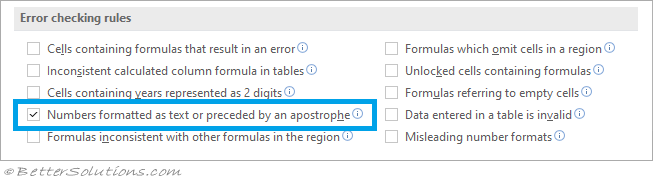 |
Smart Tag Menu
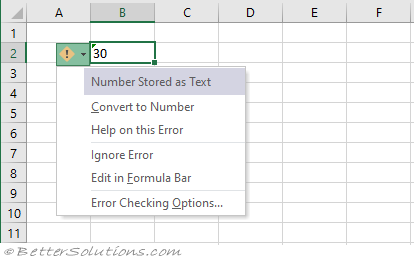 |
Convert to Number - Changes the number format to "General" so it will be stored and displayed as a number.
Help on this Error - Displays the Help task pane.
Ignore Error - This removes the green triangle from the cell and the cell is no longer considered an error.
Edit in Formula Bar - Places the cursor into the Formula bar so it can be edited.
Error Checking Options - Displays the Options, Formulas Tab.
Example
When a cell that has been formatted as Text, contains a Number.
Enter the number 20 into cell "B2".
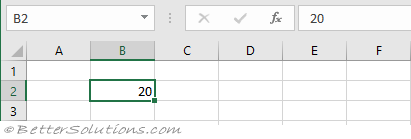 |
Right mouse click and select "Format Cells".
Display the Number tab and change the category to "Text".
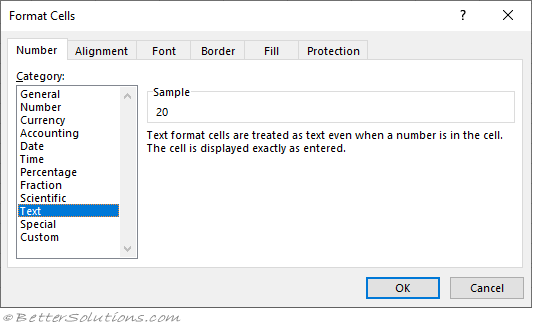 |
Any cells formatted as text are left aligned by default.
Change the value of the number. Enter the number 30 into cell "B2".
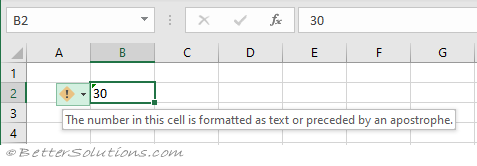 |
© 2026 Better Solutions Limited. All Rights Reserved. © 2026 Better Solutions Limited TopPrevNext