Info
Protect Workbook
This drop-down controls what types of changes users can make to the active workbook.
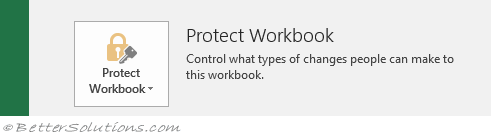 |
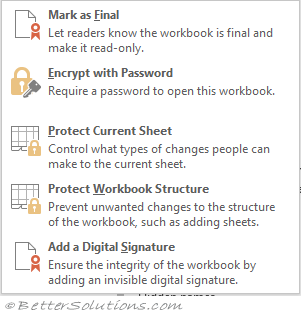 |
Mark as Final - Saves the workbook as read-only to prevent accidental changes and discourage editing. Typing, editing and proofing commands are all disabled.
Encrypt with Password - Displays the "Encrypt Document" dialog box letting you add a password. This will be required when the workbook is opened. Your workbook remains open after the password has been added.
Protect Current Sheet - Displays the "Protect Sheet" dialog box.
Protect Workbook Structure - Displays the "Protect Structure and Windows" dialog box.
Restrict Access - (Removed in 2016) Grant people access while removing their ability to edit, copy and print.
Add a Digital Signature - Displays the "Sign" dialog box.
Protecting Workbooks
Inspect Workbook
This drop-down checks for any potential issues before sharing the active workbook.
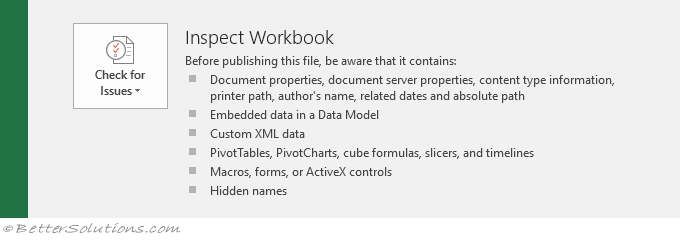 |
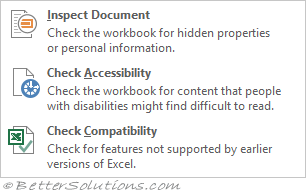 |
Inspect Document - Displays the "Document Inspector" dialog box.
Check Accessibility - Displays the Accessibility Checker task pane.
Check Compatibility - Displays the "Compatibility Checker" dialog box.
Manage Workbook
This drop-down lets you access previous versions.
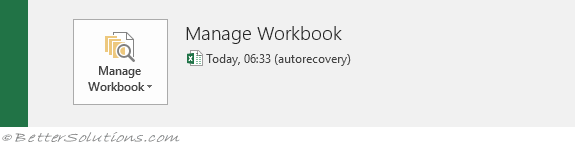 |
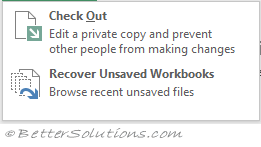 |
Check Out - (only shown ??) Edit a private copy and prevent other people from making changes.
Recover Unsaved Workbooks - (Added in 2010) Displays the Open dialog box defaulting to the "username"/Local/Microsoft/Office/Unsaved folder.
Delete All Unsaved Workbooks - (Added in 2013) This will delete all draft versions of unsaved files.
Refresh Server Version List - (Removed in 2016) Check the server for the latest versions.
Browser View Options
This displays the "Browser View Options" dialog box. This lets you choose which worksheets and named items will be shown when the workbook is viewed in a browser.
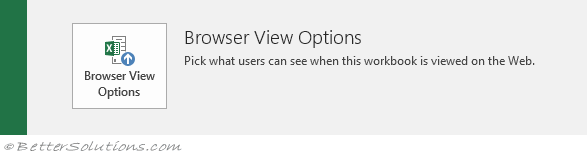 |
Properties
This displays the most useful Workbook Properties.
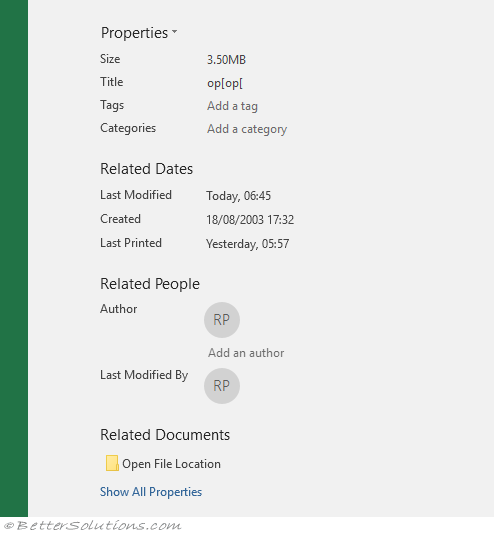 |
Properties - Drop-Down.
Open File Location -
Show All Properties -
© 2025 Better Solutions Limited. All Rights Reserved. © 2025 Better Solutions Limited TopPrevNext