Export to Excel
This command requires that the active document be an extract document or a collected extract document created with DocTools ExtractChanges Pro.
The document must include precisely one table with extracted tracked changes and comments.
The command creates a new Excel workbook and inserts a copy of the data from the table in the active Word document into the Excel workbook.
The command will add filter buttons to each column in the workbook. This makes it easy to sort and/or filter the data in many ways.
There may be many situations where you would like to sort and/or filter data in extract documents you have created using the Extract Changes command or one of the batch commands that can also extract tracked changes and comments from your source document in Word. For example, you may want to sort or filter the data by author.
It will create a new Excel workbook and insert a copy of the data from the table in your Word extract document into the Excel workbook.
The command will add filter buttons to each column in the workbook.
This makes it easy to sort and/or filter the data in many ways.
See the illustrations below for an example of the result of exporting extracted tracked changes and comments from Word to Excel.
Example of data in an extract document. Below, you can see the Excel result of using Export Extract to Excel on that document.
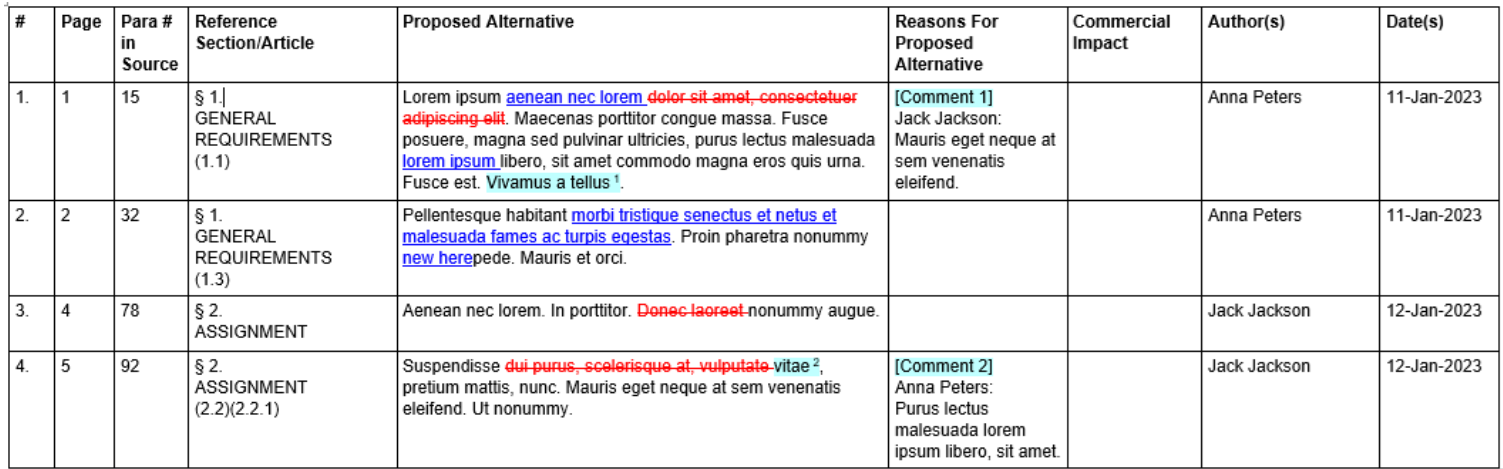 |
Example of the result of using Export Extract to Excel on the Word extract document shown in the illustration above. Note that the columns have filter buttons, and that comment shading has been replaced with green font.
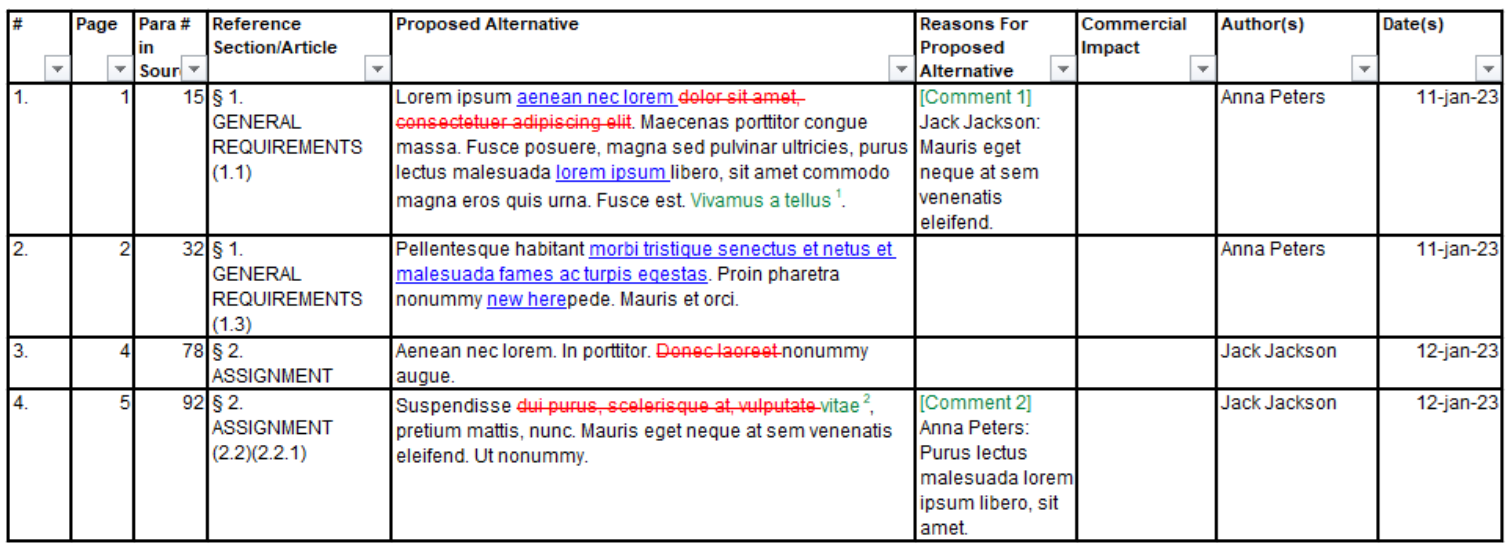 |
Note that you can use the Sort Table command to sort tables directly in Word. However, Word does not offer a filter feature.
© 2024 Better Solutions Limited. All Rights Reserved. © 2024 Better Solutions Limited TopPrevNext