Translation Tools
About extracting changed sentences for translation.
Commands in the Translation Tools menu helps preparing changed sentences for translation. The command Extract Changes for Translation lets you extract sentences that have insertions and/or deletions into an extract document that is set up for easy translation using translation software such as SDL Trados Studio.
Below, you can see an example of a source document with changed sentences and the resulting extract document. All text that appears with a shaded background is marked as hidden text. This allows translation software to automatically ignore that text during translation.
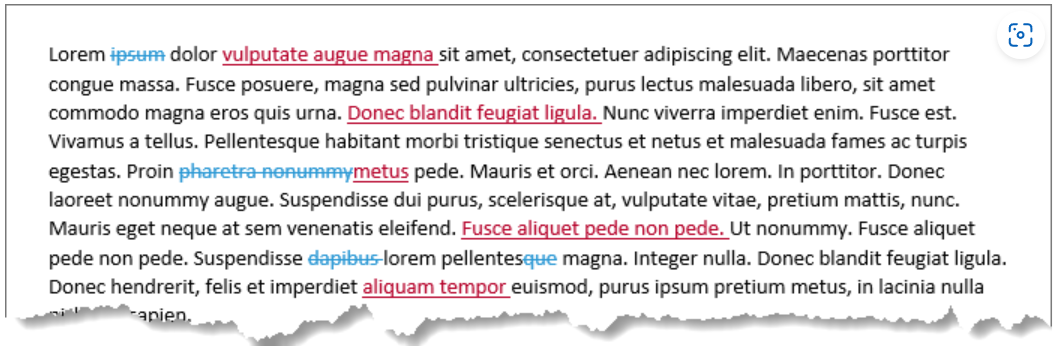 |
Example of document with insertions and deletions. The illustration below shows the result of extracting the changes using the Extract Changes for Translation command.
 |
Extract document with all sentences that include insertions/deletions. Non-printing characters are shown so you can see the dotted lines below all text that is not to be translated. Column 3, Changes in source language, shows the changed sentences. Formatting is used to show the insertions and deletions. Column 4, Changes in target language, includes the same sentences as column 3 but without any formatting, ready for being translated.
Extracting tracked changes and comments from large documents with many insertions, deletions, and comments
DocTools ExtractChanges Pro can handle large documents with many tracked changes and comments. The time it takes to extract changes and comments depend on the number of paragraphs and the number of tracked changes and comments. Large documents with huge amounts of insertions, deletions, and comments (e.g. +1000 changes and +300 comments) may, for example, take 10 minutes or more to process. Instead of extracting changes from the entire document in one operation in such cases, you may save time by using the Only selected content in main text story option and split the extraction into two or more parts. You can combine the tables from such extracts in a single document later if you wish.
TIP: In long documents that have formatting changes applied to most of the document, you can run the command Accept All Changes Except Insertions and Deletions (found in the Translation Tools menu) before extracting changes. This will speed up the extract process. Make sure you have a backup copy of the document if you want to revert to the document with all the changes later.
Note that Word 2016 and newer versions of Word are currently significantly slower than earlier versions of Word when it comes to execution of operations like extracting the changes. Microsoft is aware of the problem and has been working on improvements. Unfortunately, it is not likely that the performance will reach the performance of earlier versions of Word.
Extract Changes for Translation
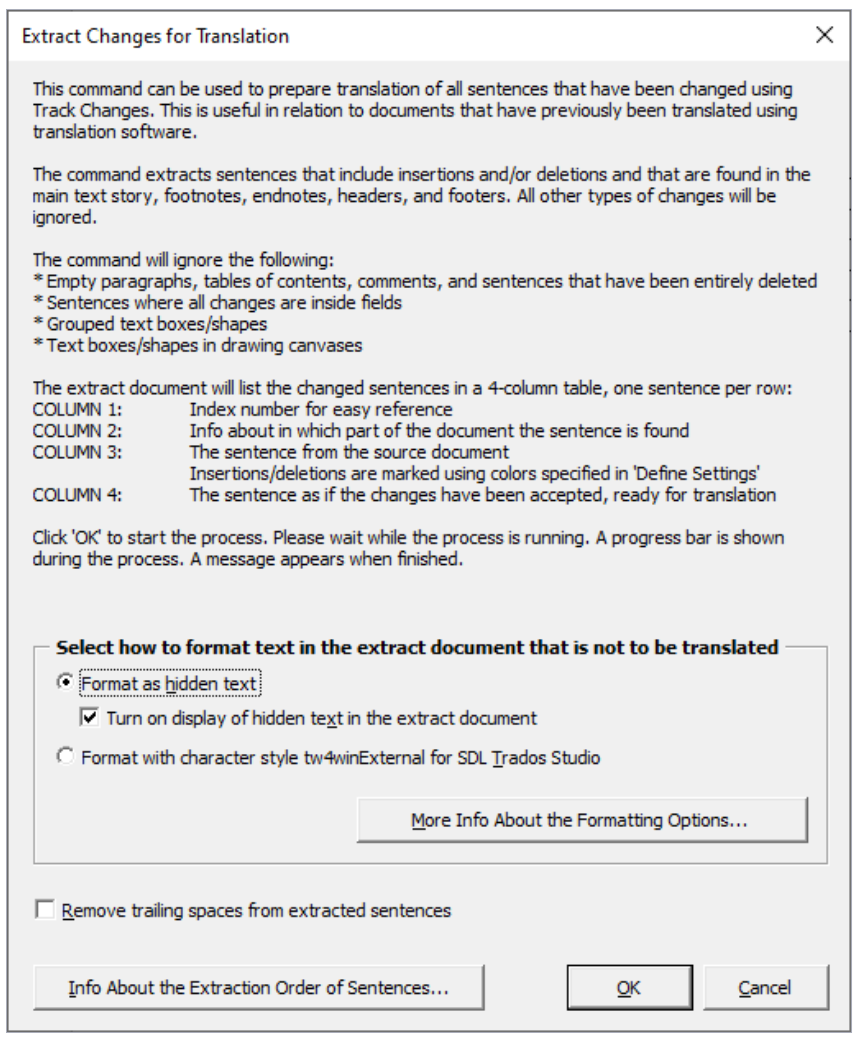 |
This command can be used to prepare translation of all sentences that have been changed using Track Changes.
This is useful in relation to documents that have previously been translated using translation software such as SDL Trados Studio.
The command extracts sentences that include insertions and/or deletions and that are found in the main text story, footnotes, endnotes, headers, and footers.
All other types of changes will be ignored.
The Extract Changes for Translation command is especially useful in relation to documents that have previously been translated using translation software. The command lets you extract all sentences that have insertions and/or deletions, ready for being translated.
The dialog box lets you select how to format text in the extract document. When you click OK, an extract document with a four-column table will be created.
In the extract document, each sentence in the source document that includes insertions and/or deletions will be inserted in both columns 3 and 4. All sentences in column 4 are to be translated. In the corresponding sentences in column 3, insertions and deletions will be marked. All content in the extract document excluding the sentences in column 4 will automatically be marked as hidden text. This way, translation software will ignore all except column 4.
Due to the setup of the table in the extract document, the document is fast and easy to translate using translation software.
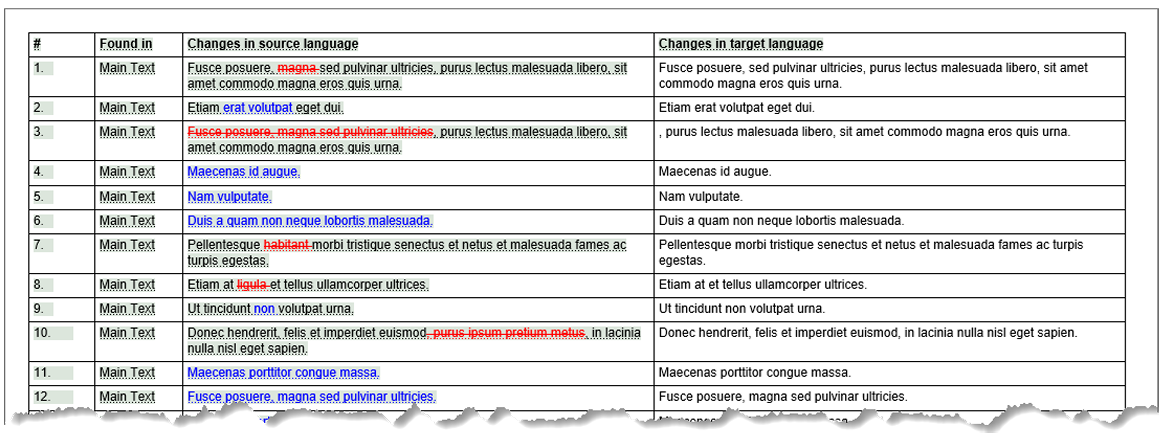 |
Accept All Changes
This command accepts all changes in the entire document except insertions and deletions.
You can, for example, use the command in long documents that have formatting changes applied to most of the document.
If you run the command before extracting changes for translation, it will speed up the extract process.
Make sure you have a backup copy of the document if you want to revert to the document with all the changes later.
Show Hide Hidden Text
This command toggles the display of hidden text on or off in the active window. When turned on, hidden text is displayed even if 'Show/Hide' formatting marks is turned off.
All text formatted as hidden will be shown with a dotted line below when displayed.
NOTE: This command has no visible effect if all formatting marks are already shown using 'Show/Hide'. In that case, hidden text is always shown.
You can also toggle the display of hidden text on and off via File > Options > Display > Hidden text.
© 2024 Better Solutions Limited. All Rights Reserved. © 2024 Better Solutions Limited TopPrevNext