User Defined Categories
By default any user defined functions will be added to the User Defined category in the (Insert > Functions) dialog box.
It is possible to create a new category to store your functions but it involves using an Excel 4.0 Macro.
There is no direct way to add a function to a function category when it is created.
By default they will all be added to the User Defined category.
The table below lists the category names with their corresponding numbers.
| 0 | All (no specific category) | 10 | Commands (normally hidden but visible if you add a function to this category) |
| 1 | Financial | 11 | Customizing (normally hidden but visible if you add a function to this category) |
| 2 | Date & Time | 12 | Macro Control (normally hidden but visible if you add a function to this category) |
| 3 | Maths & Trigonometry | 13 | DDE / External (normally hidden but visible if you add a function to this category) |
| 4 | Statistical | 14 | User Defined (default) |
| 5 | Lookup & Reference | 15 | Engineering |
| 6 | Database | 16 | Cube |
| 7 | Text | 17 | First custom category |
| 8 | Logical | 18 | Second custom category |
| 9 | Information |
You can define the category for your functions when the workbook or add-in is opened.
Private Workbook_Open()
Application.MacroOptions macro:="Macro Name", Category:=2
End Sub
Insert an Excel 4.0 Macro worksheet
Right click a worksheet and select the Insert button.
Select "MS Excel 4.0 Macro" and click OK.
This will insert a new Excel 4.0 Macro worksheet into your workbook (or add-in).
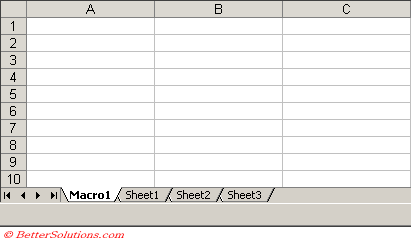 |
Add the new Function Category
Select (Insert > Name > Define) and in the bottom right click "Function".
Type the name of your category in the "Names in workbook" box.
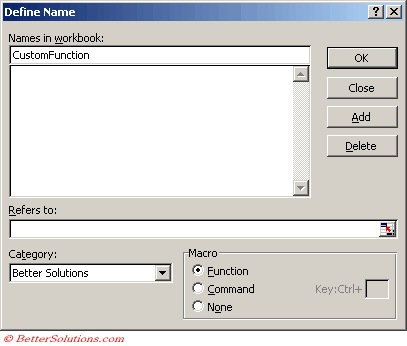 |
The new category will be added to the list in the (Insert > Functions) dialog box.
Once you have added at least one function to this new category you can actually delete the Macro 4.0 worksheet.
You will not be able to add any more functions to the category once the Macro 4.0 worksheet has been deleted.
© 2025 Better Solutions Limited. All Rights Reserved. © 2025 Better Solutions Limited TopPrevNext