User Defined Descriptions
There are at least 2 ways you can use to add a description to you user defined functions.
One is relatively well known, while the other is a simple but little known method. Lets use the better known method first.
Using (Insert > Function) Dialog Box
When you select a function in the (Insert > Function) dialog box a brief description appears at the bottom telling you what the function does.
In the case of the SUM() function it adds all the numbers in a range of cells.
Press (Tools > Macro > Macros) to display the "Macros" dialog box.
This dialog box only displays procedures and not functions although it is possible to assign a description to a function.
Type the exact name of the function. If the name is valid then the "Options" button should be enabled.
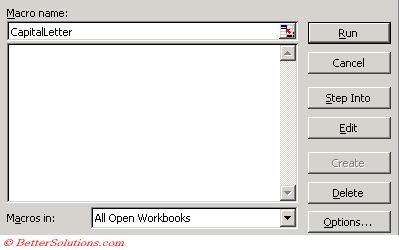 |
If the Options button is greyed out then your function name cannot be recognised. It is not case sensitive.
You can then add your description in the same way you do for a procedure. The shortcut key is clearly redundant in this case.
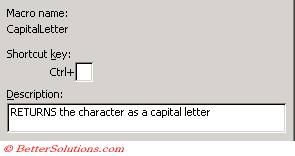 |
Using VBA Code
The following line defines the descriptions for a function called CapitalLetter.
Application.MacroOptions Macro:="CapitalLetter", _
Description:="RETURNS the character as a capital letter"
Using Object Browser
Open up the VBE (Alt+F11) and select anywhere within your Function code.
Now Push F2 to open the "Object Browser".
At the top of the Object Browser there are 2 drop down boxes. Click the top one and select "VBAProject".
You should now have all Modules and global Objects showing in the "Classes" box situated at the bottom of the Object Browser.
Click on the name of the Module that houses your UDF.
In the "Members of..." box to the right you should see the names of all Functions and Procedures within the selected Module.
Simply right click on the name of your UDF and select "Properties".
SS
Type a description for your UDF, then click Ok and then Save.
You must save and close for the changes to be made
Reopening the workbook will show you the new description
SS
© 2026 Better Solutions Limited. All Rights Reserved. © 2026 Better Solutions Limited TopPrevNext