Creating a Custom Toolbar
Removed in 2007
Select (Tools > Customise) to display the Customise dialog box.
Another quick way to display this dialog box is right mouse click on any toolbar and select "Customise" at the bottom.
Select the Toolbars tab and press "New".
(View > Customise)(Toolbars tab) dialog box
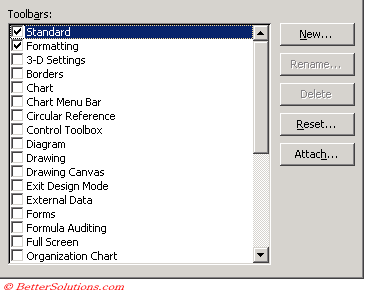 |
You can only manipulate toolbars and menus while this dialog box is displayed.
Enter the name of your new toolbar
Another small dialog box will be displayed to let you enter the name of your new toolbar.
Enter the name and press OK.
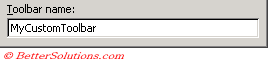 |
This will then appear at the bottom of the list of toolbars in the (View > Customise) dialog box.
A new empty (floating) toolbar will appear in your workbook.
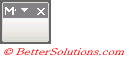 |
It is important to remember that a new toolbar is not workbook specific and will be available whenever Excel is open.
Toolbars can be attached to specific workbooks or add-ins but this is not discussed here.
To find out how toolbars can be attached to specific workbooks, please refer to the Attaching a Custom Toolbar page.
Adding a custom button
Select the Commands tab.
Scroll to the bottom of the Categories list.
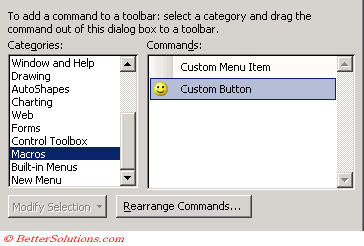 |
In the Commands list box, select "Custom Button"
Drag this button to your new toolbar in the location where you want it to be.
You can obtain a description of the command button by selecting the command and pressing the "Description" button.
Assign a macro to the button
Once the button is on the toolbar, right mouse click and select "Assign Macro"
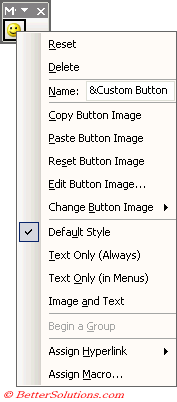 |
Removing a Custom Toolbar
Display the (Tools > Customise) dialog box and select the "Toolbars" tab.
Select the toolbar that you want to delete and press the "Delete" button.
You will receive a prompt asking you to confirm the deletion.
Once a custom toolbar has been deleted it cannot be restored.
You cannot delete any of the built-in toolbars.
There is no way to attach or remove toolbars to workbooks using VBA.
Important
Any changes that you make while the (Tools > Customise) dialog box is displayed are permanent
If your attached toolbar is modified after it has been attached then any changes made are not automatically saved. You will have to remove and add the toolbar again.
© 2026 Better Solutions Limited. All Rights Reserved. © 2026 Better Solutions Limited TopPrevNext