Moving
Using the (Edit > Move Sheet) dialog box
There are two ways you can move your sheets:
1) Using the (Edit > Move or Copy Sheet) dialog box.
2) Using the Worksheet Shortcut menu.
3) Using the Mouse to drag the sheet tab.
It is possible to move worksheets around within a workbook, between workbooks or to new workbooks.
Using the (Edit > Move or Copy Sheet) dialog box
This menu options has been combined with moving worksheets, so the actual menu option is (Edit > Move or Copy Sheet).
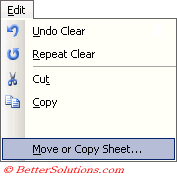 |
It is easy to move sheets around within the same workbook. You can just drag their sheet tabs and drop them to a new location.
You can move a worksheet to a different workbook by dragging the sheet tab - only works if workbooks are tiled.
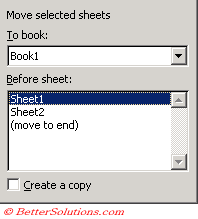 |
Using the Worksheet Shortcut menu
You can alternatively use the Worksheet shortcut menu.
Select the sheet you want to move and press the right mouse button.
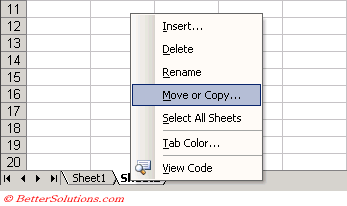 |
Using the Mouse
You can move a worksheet into its own workbook by dragging the sheet tab into an area of the window that does not already contain a workbook.
 |
You can drag to move and copy your worksheets between workbooks. Open the two workbooks and arrange then horizontally. (Window > Arrange) and select Horizontally. Drag the worksheet tabs from one workbook to another.
When you drag a worksheet, a small arrow is displayed to indicate where the sheet will appear.
Moving Worksheets to a Different Workbook
If you want to move more than one worksheet to a different workbook you must select all the worksheets first.
You must make sure the other workbook is opened first.
 |
You can also move and copy your worksheets between workbooks by dragging them with the mouse.
This is only possible when both the workbooks are visible. This is possible by using the (Windows > Arrange) dialog box.
Moving Multiple Sheets
You can also move multiple sheets by selecting them, holding down the Ctrl key and then dragging.
You can select a number of sheets and drag them all.
The worksheet icon will change to resemble a stack of pages.
Important
You can quickly remove the active worksheet by selecting (Edit > Delete Sheet).
If you want to move a worksheet to a location that is not visible you can drag past the visible sheet tabs and the sheet tabs will scroll in that particular direction.
© 2026 Better Solutions Limited. All Rights Reserved. © 2026 Better Solutions Limited TopPrevNext