Copying
There are three ways you can copy your sheets:
1) Using the (Edit > Move or Copy Sheet) dialog box.
2) Using the Worksheet Shortcut menu.
3) Using the Mouse and holding down the Ctrl key.
Copying a worksheet will make an exact copy.
This copy can either be added to the current workbook or to another workbook (which is currently open).
Using the (Edit > Move or Copy Sheet) dialog box
This menu options has been combined with moving worksheets, so the actual menu option is (Edit > Move or Copy Sheet).
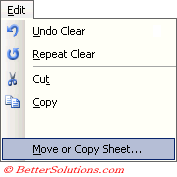 |
Selecting Move or Copy Sheet will display the Move or Ciopy dialog box.
It is possible to copy for worksheets.
When you copy a worksheet another identical worksheet will appear in that location.
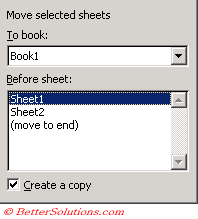 |
To book - This drop-down list lets you choose which workbook you want the copied sheet added to.
Before sheet - This lets you choose the exact position of the copied sheet in the workbook.
Create a copy - Copies the selected sheets and leaves the originals in place.
It is easy to move sheets around within the same workbook. You can just drag their sheet tabs and drop them to a new location.
You can move a worksheet to a different workbook by dragging the sheet tab - only works if workbooks are tiled.
Using the Worksheet shortcut menu
Select the worksheet you want to copy with the mouse and press the right mouse button.
This will display the following shortcut menu.
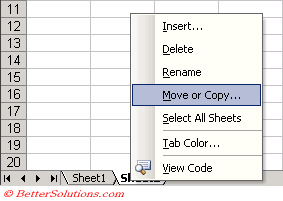 |
Selecting Move or Copy will display the Move or Copy dialog box.
Using the Mouse
You can make a copy of a worksheet by holding down the Ctrl key and dragging the sheet tab to a new location.
 |
As you drag the sheet with the mouse the cursor will change to a small sheet.
Notice the small plus sign on the icon which is used to indicate that a worksheet is being copied and not moved.
When you drag a sheet, a small arrow is displayed to indicate where the sheet will appear.
If the worksheet is copied to the same workbook then a number in parentheses will be appended to the name of the new worksheet in order to distinguish it from the original.
If the location for you copied worksheet is not visible you can drag the sheet tab past the visible tabs and the tabs will scroll automatically.
Copying Multiple Sheets
Select several sheets and drag them.
You can copy a number of sheets by selecting them and dragging them.
SS
The worksheet icon will change to resemble a stack of pages.
Important
You can make a copy of a worksheet by holding down the Ctrl key and dragging the sheet tab to a new location.
Beware when copying worksheets to a new workbook the default font of the new workbook will depend on the method used to create the workbook.
If the workbook is created by (File > New) then the font size will be the default of that particular, although if you move to new worksheet when you right click the font size will be that of the existing workbook.
If you want to copy a worksheet to another workbook then both workbooks must be open.
© 2026 Better Solutions Limited. All Rights Reserved. © 2026 Better Solutions Limited TopPrevNext