Hiding
It is possible to hide some of the worksheets in a workbook to improve navigation and to prevent unwanted changes.
You may want to hide a worksheet if it contains sensitive data or if it contains reference data used by the other worksheets.
When a worksheet is hidden the tab will not be displayed.
The only way to hide a worksheet from view is to use the (Format > Sheet > Hide) menu.
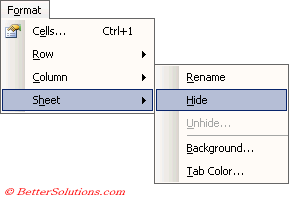 |
It is important to remember that any hidden worksheets are still open and can still be used by formulas on worksheets that are visible.
Any data that is on a hidden worksheet is still available using cell references.
There is no shortcut to quickly hide or unhide your worksheets using the mouse.
If the unhide command is disabled then there are no hidden sheets in the active workbook.
Hiding Adjacent Sheets
If you want to hide a single worksheet you must select this worksheet first.
If you want to hide a adjacent block of worksheets you must group the worksheets first.
To group adjacent worksheets, select the first worksheet and then hold down the Shift key while you select the last worksheet.
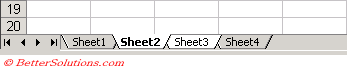 |
Select (Format > Sheet > Hide) to hide all the currently selected worksheets
Once a worksheet is hidden there is no obvious way of telling the user that worksheets have been hidden.
Hiding Non Adjacent Sheets
It is also possible to hide a group of non adjacent sheets.
If you want to hide a non adjacent block of worksheets you must group the worksheets first.
To group non adjacent worksheets, select the first worksheet and then hold down the Ctrl key while you select the other worksheets.
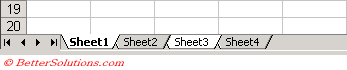 |
Select (Format > Sheet > Hide) to hide all the currently selected worksheets
UnHiding Sheets
The (Format > Sheet > Unhide) command on the sub menu will only be enabled when the active workbook contains hidden worksheets.
Once a sheet is hidden the "Unhide" command will be enabled on the (Format > Sheet) sub menu
Selecting (Format > Sheet > Unhide) will display the "Unhide" dialog box.
This will display the names of the worksheet that are currently hidden in this workbook.
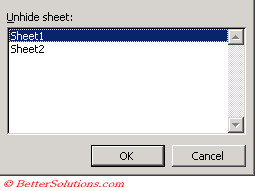 |
To unhide a worksheet just select it and press OK.
There is currently no way to unhide more than one worksheet at a time. You have to press (Format > Sheet > Unhide) for every sheet you want to unhide.
Important
Every workbook must contain at least one visible worksheet.
When you hide worksheets the data is is not deleted it is just removed from view. If you close and save the workbook, the hidden data remains hidden the next time the workbook is opened.
To prevent other users from displaying any hidden worksheets you can protect the worksheet with a password.
The Worksheet shortcut menu does not have a "Hide" command displayed.
The (Window > Hide) command allows you to hide the whole workbook. For more information please refer to the Hiding Workbooks page.
If you hide a worksheet and then protect the workbook, the Unhide command will be disabled. For more details please refer to the Protecting Worksheets page.
© 2026 Better Solutions Limited. All Rights Reserved. © 2026 Better Solutions Limited TopPrevNext