Compatibility Tab
Compatibility for this document
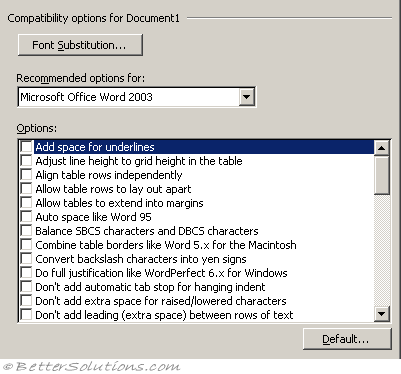 |
Font substitution - Substitutes fonts that are available on your system for fonts that are unavailable in your document. (Advanced, show document content)
Recommended options for - This changes some on the settings in the Options list below to what is recommended for that particular version of Word. These settings only affect how the document is displayed in Word. No permanent changes to the document are made.
Options - An assortment of different settings that will change how your word document is displayed.
Default - Resets the settings in the Options list to the recommended options for that particular version of Word.
Add space for underlines - This option adds extra space for underlines.
Adjust line height to grid height in the table - When this option is turned on, the table row height snaps to the document grid. Used in East Asian text. This was previously called "Don't adjust line height to grid height in the table". In Word 2000.
Align table rows independently - When this option is not selected, centre-aligned or right-aligned non-wrapped tables are aligned as a whole without changing the relative positions of the rows. When this option is selected, the rows of a centre-aligned or right-aligned non-wrapped table are centre-aligned or right-aligned independently. For example, the right edges of the rows of a right-aligned non-wrapped table line up evenly if the right edges do not line up when the table is left-aligned.
Allow table rows to lay out apart - This option determines the behavior of a non-wrapped table that is laid out on the right side of a wrapped object and extends below the wrapped object. When this option is not selected, the remainder of the table is positioned out to the right with the first part of the table. When the option is selected, the remainder of the table is allowed to slide back to the left.
Allow tables to extend into margins - This option will retain the settings of a table that is extended past the margins of a document instead of using autofit to make the table fit within the margins. This is enabled automatically for Word 2003.
Auto space like Word 95 - This option determines how lines of text break (word wrap) in an East Asian Word 95 document.
Balance SBCS characters and DBCS characters - Not used in U.S. English Word.
Combine table borders like Word 5.x for the Macintosh - If a table contains two contiguous cells whose border is formatted differently, the left-most cell is displayed with the border width of the right-most cell.
Convert backslash characters into yen signs - Not used in U.S. English Word.
Do full justification like WordPerfect 6.x for Windows - To achieve full justification, WordPerfect compresses the spaces between words while Word expands them. This often results in different line breaks and leads to different page breaks.
Don't add automatic tab stop for handing indent - This option ignores the automatic tab stop that Word 6.0 uses when creating a hanging indent.
Don't allow hanging punctuation with character grid - This option prevents the use of punctuation marks in East Asian text when the character grid is enabled.
Don't balance columns for Continuous section starts - This option prevents Word from balancing columns at the end of a section or document.
Don't blank the area behind metafile pictures - This option prevents Word from obscuring any text or graphics surrounding an inserted metafile. Selecting this option decreases editing speed.
Don't break wrapped tables across pages - This option prevents a wrapped table from breaking across a page break. Note The Allow row to break across pages option has no effect in a wrapped table.
Don't center "exact line height" lines - This option changes the vertical position of text between the top of the line space and the bottom of the line space. With this option turned off, any extra space is split between the ascender and descender. With the option turned on, all the extra space goes to the descender.
Don't expand character spaces on the line ending Shift+Return - When a "justified" line of text ends with Shift+Enter, Word prevents extra spacing between words and makes the line appear as "Align Left".
Don't snap text to grid inside table with Inline objects - This option prevents Word from allowing East Asian text in a table cell to snap to the character grid when an "inline with text" object is inserted in the table cell.
Don't use Asian rules for line breaks with character grid - This option allows East Asian text to line-break the same as in earlier versions of Word when the character grid is turned on.
Don't use HTML paragraph auto spacing - If you have Auto set for Paragraph Spacing Before/After, and you turn this option on, Word adjusts Paragraph Spacing Before/After to 5 pt. With this option turned off (default setting), Word sets the spacing between paragraphs to the larger of Paragraph Spacing Before/After. With this option turned on, Word uses both values of Paragraph Spacing Before/After between paragraphs. This is the same functionality as in earlier versions of Word.
Don't add extra space for raised/lowered characters - This option prevents Word from inserting additional space between lines to accommodate raised or lowered characters.
Don't add leading (extra space) between rows of text - This option displays text without leading between the lines. This is the same functionality that exists in Word versions 5.x for the Macintosh.
Don't adjust line height to grid height in the table - When this option is turned on, the table row height snaps to the document grid. Used in East Asian text.
Draw underline on trailing spaces - Not used in U.S. English Word.
Expand/condense by whole number of points - This option rounds the measurement of the spacing for characters with condensed or expanded spacing to the nearest whole number.
Forget last tab alignment - This option forces tab settings at the end of lines to behave the same as in Word 97.
Lay out Autoshape like Word 97 - When an AutoShape with Top & Bottom wrapping style applied appears at the bottom of a page, Word forces the AutoShape behind the text.
Lay out footnotes like Word 6.x/95/97 - This option positions footnotes as they were in earlier versions of Word.
Lay out tables with raw width - This option allows Word to determine the width of a table (table width + table indent) and prevents a table from being laid out in an area that is too small. This option prevents the table from being clipped (cut off on the sides) or pushed off the page when it is aligned next to a floating object.
Lines wrap like Word 6.0 - Not used in U.S. English Word.
Print body text before header/footer - This option prints the main text layer before the Header/Footer layer, which allows for the process of PostScript codes in the text layer, the same way that Word 5.x for the Macintosh does. (This functionality is the reverse of the default order).
Print colors as black on noncolor printers - This option prints all colors as black, instead of using grayscale (different shades of gray) when you use a printer that does not print color.
Select entire field with first or last character - This option allows you to select the entire field when you select either the first or last character of the field result. This option does not work when the field code is displayed.
Set the width of a space like WordPerfect 5.x - WordPerfect calculates the width of a space in a proportional font differently from Word. In the WordPerfect interface, this default word spacing is named WordPerfect Optimal. The Word 97 text converters can use the WordPerfect formula for spacing.
Show hard page or column breaks in frames - If a frame contains a manual, or hard, page break or column break, Word displays it.
Substitute fonts based on font size - This option is used by the WordPerfect 6.x converter to make a font request based on font size first and, if a match is not found, to actually map the font.
Suppress extra line spacing at bottom of page - WordPerfect suppresses any extra line spacing from the last line on a page. For example, if line spacing is set to double, the final line on the page does not display white space below it.
Suppress extra line spacing at top of page like Word 5.x for the Mac - This option prevents Word from adding extra line spacing at the top of a page. If the line spacing for the line at the top of a page is set for more than single line spacing, Word ignores the extra spacing, so that the top margin does not increase.
Suppress extra line spacing at top of page - This option prevents Word from adding extra line spacing at the top of a page. If the line spacing for the line at the top of a page is set for more than single spacing, Word ignores the extra spacing, so that the top margin does not increase.
Suppress extra line spacing like Wordperfect 5.x - This option ensures that the layout of a converted WordPerfect document that is formatted with Automatic line height closely matches that of the original document.
Suppress Space Before after a hard page or column break - This option suppresses the space in a paragraph formatted with the Space Before option that follows a hard page break or column break.
Swap left and right broders on add facing pages - If a paragraph has a left border (not a box) and the Different Odd/Even Headers check box or Mirror Margins check box is selected, Word prints the border on the right, on odd numbered pages.
Treat \" as "" in mail merge data sources - In a data source, this option converts a delimiter composed of a backslash and quotation mark (\") to two quotation marks (" "), so that Word can recognize quotation marks.
Truncate font height - This option rounds the font size up or down, as in WordPerfect 6.x for Windows.
Use larger small caps like Word 5.x for the Macintosh - This option applies small caps formatting in Word version 6.0 for the Macintosh the same way as in Word version 5.x for the Macintosh, which produces slightly larger small capital letters.
Use line breaking rules - This option controls line breaks in a Thai language document.
Use printer metrics to lay out document - If this option is selected, Word uses the information from the printer driver that is installed, as in some earlier versions of Word. If this option is turned off (default), Word use built-in metrics to lay out the document. This means your document looks the same, no matter what printer driver is installed.
Use Word 2002 table style rules - This option will preserve layout compatibility of tables styles used in Word 2002. This is enabled automatically for Word 2003.
Use Word 6.x/95 border rules - This option suppresses paragraph borders when a paragraph is intersected by frames or wrapped drawing objects.
Use Word 97 line breaking rules for Asian text - This option uses Word 97 line-breaking rules for Asian text.
Wrap trailing space to next line - This option automatically moves any spaces that trail into the margin after a word at the end of a line to the beginning of the next line.
© 2026 Better Solutions Limited. All Rights Reserved. © 2026 Better Solutions Limited TopPrevNext