Track Changes Tab
Markup
This group was called Track Changes but was changed to Markup in 2003.
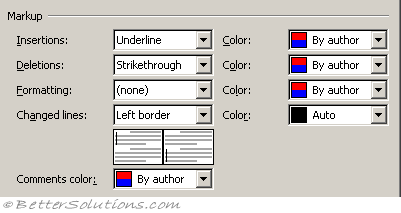 |
Insertions - Click the colour you want Word to use to mark new text.
Deletions - (Added in 2003). Click the colour you want Word to use to mark deleted text.
Formatting - Click the colour you want Word to use to mark text wherer formatting has changed.
Changed lines - (Added in 2003). This is the same as Changes lines group in 2002. Click the format you want Word to use to mark new text. Click the colour you want Word to use to mark new text. If you click By Author, Word automatically assigns unique colours to the first eight reviewers who revise a document. Click Auto to mark new text with the default text colour (usually black). If you click a specific colour, Word marks all reviewers' new text with the same colour.
Comments color - (Added in 2003). Click the colour you want to use to mark any comments that are inserted.
Ballons
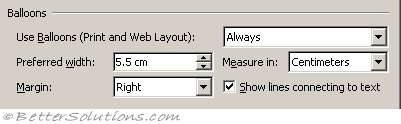 |
Use ballons in print and web layout - Click to use balloons to show markup elements, such as comments and tracked changes, in the margin of your document. The drop-down list of choice was added ion 2003.
Preferred width - Set the desired balloon width.
Measure in - Set the measurement type for balloon widths. Choices are "Centimeters" or "Percent"
Margin - Choose the margin in which you want to display the balloons.
Show lines connecting to text - Shows a line connecting each balloon to the place in the document where a change occurred or where a comment was inserted.
Printing
 |
Paper orientation - Click Auto to let Word decide the orientation that will provide the best layout for your document. Click Preserve to print the document with the orientation specified in the Page Setup dialog box. Click Force Landscape to allow the most room for balloons.
Changed Lines
Mark - (Moved in 2003). Click the format you want Word to use to mark new text. Click the colour you want Word to use to mark new text. If you click By Author, Word automatically assigns unique colours to the first eight reviewers who revise a document. Click Auto to mark new text with the default text colour (usually black). If you click a specific colour, Word marks all reviewers' new text with the same colour.
Color - (Moved in 2003). Click the color you want Word to use for the changed-line bar. If you click Auto, Word uses the default text color (usually black).
© 2025 Better Solutions Limited. All Rights Reserved. © 2025 Better Solutions Limited TopPrevNext