File Locations Tab
File locations
If you cannot see the full path you can double-click on the entry to display the Modify Location dialog box.
The Modify Location dialog box will not display any files that are in these folders. It is just for navigating to a folder.
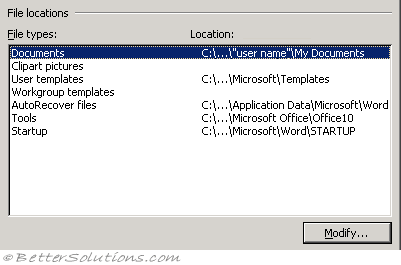 |
Select the folder location you want to change and press the Modify button to browse to a different folder.
Documents - The folder path that your (File > Open) and (File > Save As) dialog boxes will default to.
Clipart Pictures - The folder path that Word will default to when you select (Insert > Picture > From File).
User templates - The folder path that Word will default to when you save a Word document as a template.
Workgroup templates - The folder path that contains all your workgroup templates.
User options - (Removed in 2002).
AutoRecover files - If you are saving AutoRecover information then this is the folder path used to store that information.
Tools - ??
Startup - Any documents or files in this folder will be automatically opened when Word starts.
If you change the location, be sure that the new folder is a secure location.
Startup
This location is treated as a trusted location when you have the following option checked:
(Tools > Macro > Security)(Trusted Publishers tab, "Trust all installed add-ins and templates").
Word 2013 - C:\Documents and Settings\"user name"\Application Data\Microsoft\Word\STARTUP\
Word 2010 - C:\Documents and Settings\"user name"\Application Data\Microsoft\Word\STARTUP\
Word 2007 - C:\Documents and Settings\"user name"\Application Data\Microsoft\Word\STARTUP\
Word 2003 - C:\Documents and Settings\"user name"\Application Data\Microsoft\Word\STARTUP\
In addition to the startup location defined in this dialog box there is in fact another startup folder.
This folder location should not be used because using multiple startup folders can create problems.
Word 2013 - C:\Program Files\Microsoft Office\
Word 2010 - C:\Program Files\Microsoft Office\OFFICE11\STARTUP\
Word 2007 - C:\Program Files\Microsoft Office\OFFICE11\STARTUP\
Word 2003 - C:\Program Files\Microsoft Office\OFFICE11\STARTUP\
This folder location cannot be changed and is machine specific.
This location is only treated as a trusted location in Word 2000.
Documents
In Word 2007 this appears under (Save, save document)
Word 2013 - C:\My Computer\"user name"\My Documents\
Word 2010 - C:\My Computer\"user name"\My Documents\
Word 2007 - C:\My Computer\"user name"\My Documents\
Word 2003 - C:\My Computer\"user name"\My Documents\
Clipart pictures
This is the default folder location when you press (Insert > Picture > From File).
If you insert a lot of graphics and pictures into your documents it may be worth specifying a different default folder.
Word 2013 - C:\My Computer\"user name"\My Documents\My Pictures\
Word 2010 - C:\My Computer\"user name"\My Documents\My Pictures\
Word 2007 - C:\My Computer\"user name"\My Documents\My Pictures\
Word 2003 - C:\My Computer\"user name"\My Documents\My Pictures\
If you leave this folder location empty the last folder you browsed to is the default for next time.
This default is only modified for that session of Word. Closing word will mean the default returns to the My Pictures folder.
User templates
Word 2013 - C:\Documents and Settings\"user name"\Application Data\Microsoft\Templates\
Word 2010 - C:\Documents and Settings\"user name"\Application Data\Microsoft\Templates\
Word 2007 - C:\Documents and Settings\"user name"\Application Data\Microsoft\Templates\
Word 2003 - C:\Documents and Settings\"user name"\Application Data\Microsoft\Templates\
This folder location is very important and should never be changed as it is the location of your Normal.dot template.
Any changes made to the Normal.dot template will be automatically saved in this folder.
For more details please refer to the Templates > User Templates page.
Workgroup templates
This usually refers to a folder on a shared network.
Using this folder to store your templates eliminates the need to provide individual copies of the templates to all the users.
For more details please refer to the Templates > Workgroup Templates page.
AutoRecover files
In Word 2007 this appears under (Save, save document)
The auto recover file may contain unsaved information that would otherwise be lost from your original document.
If your original document was damaged, you may be able to recover information from the AutoRecover file.
Word 2013 - C:\Documents and Settings\"user name"\Application Data\Microsoft\Word\
Word 2010 - C:\Documents and Settings\"user name"\Application Data\Microsoft\Word\
Word 2007 - C:\Documents and Settings\"user name"\Application Data\Microsoft\Word\
Word 2003 - C:\Documents and Settings\"user name"\Application Data\Microsoft\Word\
Tools
If anyone knows what this is used for can they tell us
Word 2013 - C:\Program Files\Microsoft Office\Office10\
Word 2010 - C:\Program Files\Microsoft Office\Office14\
Word 2007 - C:\Program Files\Microsoft Office\Office12\
Word 2003 - C:\Program Files\Microsoft Office\Office11\
Important
Any Word documents (".doc") saved in the startup folder are not opened automatically.
© 2025 Better Solutions Limited. All Rights Reserved. © 2025 Better Solutions Limited TopPrevNext