Security Tab
File Encryption
 |
Password to open - If you type a Password to open, the document will open as read-only when a user types the correct password. If someone opens a document as read-only and changes it, it must be saved with a different name. If you forget or lose the password, you cannot open your document. A password is case-sensitive and can contain up to 15 characters, including letters, numerals, and symbols.
Advanced - (Added in 2002). Select an encryption type to make your documents more secure and to allow the use of longer passwords.
File Sharing
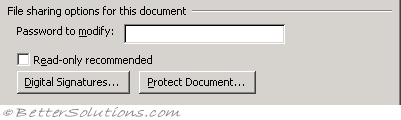 |
Password to modify - If you type a Password to modify, the document will open for editing when a user types the correct password. If you forget or lose the password, you can only open your document as read-only. A password is case-sensitive and can contain up to 15 characters, including letters, numerals, and symbols.
Read only recommendation - When the file opens, displays a recommendation that others open the document as read-only. If someone opens the document as read-only and changes it, it must be saved with a different name. You can select the Read-only recommended check box without setting any passwords.
Digital signatures - (Added in 2002). Add or remove a digital signature or view the properties of an existing signature.
Protect document - (Added in 2002). Protect or unprotect your document for tracked changes, comments, or forms.
Privacy Options
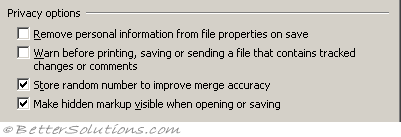 |
Remove personal information from this file on save - (Added in 2002). Avoid unintentionally distributing hidden information, such as the document's author or the names associated with comments or tracked changes.
Warn before printing, savng or sending a file that contains tracked changes or comments - (Added in 2002). If a document contains tracked changes or comments, you may want to remove them before you save or distribute it. Do this to minimize your risk of accidentally sharing private information.
Store random number to improve merge accuracy - (Added in 2002). When you compare and merge documents, Word uses randomly generated numbers to help keep track of related documents. Although these numbers are hidden, they could potentially be used to demonstrate that two documents are related. If you choose not to store these numbers, the results of merged documents will be less than optimal.
Make hidden markup visible when opening or saving - (Added in 2003). Displays all comments, annotations, deletions, and other types of revisions by default when you open or save a document. If you use the Show menu on the Reviewing toolbar to hide some or all of your revisions, and you select this option, your revisions will appear when you or another user opens the file. This option does not affect text formatted as hidden.
Macro Security
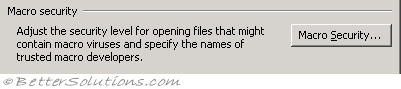 |
Macro Security - (Added in 2002). Displays the (Tools > Macro > Security) dialog box.
Important
This tab was added in 2002.
© 2025 Better Solutions Limited. All Rights Reserved. © 2025 Better Solutions Limited TopPrevNext