Personalised Menus
This is the reason that Word menus may look slightly different for different people. This feature is intended to add a personal feel to Word.
As you are busy working, opening files and entering data Word is keeping a record of the which commands you use most frequently.
This feature is designed to try and help you find the basic commands as well as your most frequently used commands quickly.
Any commands that you do not use will automatically be removed from the menus.
When you select a menu the menu will not appear in full but will only display a limited number of commands.
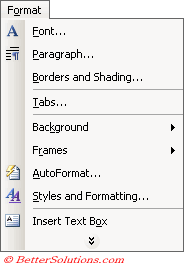 |
Clicking once on the Double arrow located at the bottom of the menu will display the menu in full.
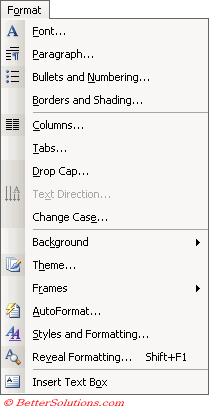 |
The slightly different shades of grey down the left hand side of the menu are to indicate the commands used frequently.
Changing the Options
It is possible to display the menu in full after a couple of seconds
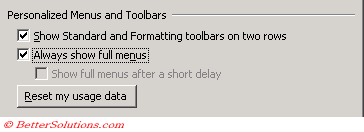 |
Show Standard and Formatting toolbars on two rows - This displays the two toolbars on two separate rows. Displaying the toolbars on the same row will allow you to see more of the worksheet. Be aware that toolbars overlap when there is not enough room on the screen.
Always show full menus - This will always display your menus in full. This setting will not only affect Word but will affect all your Microsoft Office programs (inc. Word).
Show full menus after a short delay - This will display your menus in full after a brief delay.
Reset my usage data - Resets the usage data that Word automatically saves when you choose menu commands and toolbar buttons. This will reset all your menu commands and toolbar buttons. This will not change the location of the toolbars, remove any buttons or commands you've added or add any buttons or commands you've deleted.
Removing Personalised Menus
To change your settings press (Tools > Customise) and select the Options tab.
To remove the personalised menus select the Always show full menus check box.
Important
This feature is switched on by default although the majority of users actually find this really annoying after a while.
Personalised menus is also sometimes referred to as Recently Used Commands or Morphing Menus.
© 2025 Better Solutions Limited. All Rights Reserved. © 2025 Better Solutions Limited TopPrevNext