Chart Types - Custom
Removed in 2007
If you have spent time formatting a chart then it is possible to save it, so it can be re-used later.
This will also allow you to use the same type of chart in multiple workbooks.
This is basically just a template for a chart layout.
When you create a custom chart type Excel will store all the information about the chart, chart type, axes including all formatting, colours, fonts etc.
As well as the standard chart types and sub types, there are lots of unusual charts most with ready made formatting on the Custom tab.
You can then select this chart type at a later date from the custom types tab.
These are stored as user defined.
Built-in Custom Types
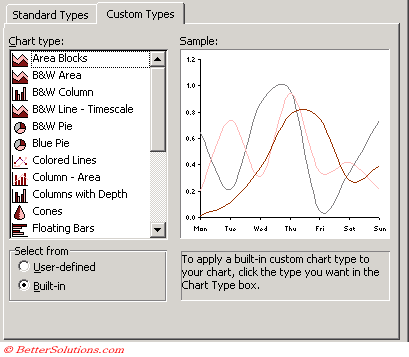 |
If there is no xl8galry.xls then the "built-in" option is disabled.
SS - table of all built-in custom types !!
There are several built in custom chart types. Some of these are combination charts.
Custom chart types are stored in workbooks.
xl8galry.xls - Stores charts that are used for the built-in custom chart types
xlusrgal.xls - Stores user defined custom chart types. This doesn't exist until you create at least one user defined custom chart type.
Built-in Chart Gallery - xl8galry.xls
Built-In custom charts are in the file xl8galry.xls.
2003 - C:\Program Files\Microsoft Office\Office 11\1033\
do the tabs have specific names ?
This has been removed in 2007 and replaced with ??
User Built-in Chart Styles - xlusrgal.xls
If you have added your own then they are in XLUSRGAL.xls.
C:Documents and Settings\"user name"\Application Data\Microsoft\Excel\
Saving a custom chart type. Each custom chart type is based on a standard chart type and contains all the additional formatting and options. To save one click the chart and format correctly.
This has been removed in 2007
User Defined Custom Types
Once you have created the chart, right click on the chart area and choose Chart Type.
Select the Custom Types tab.
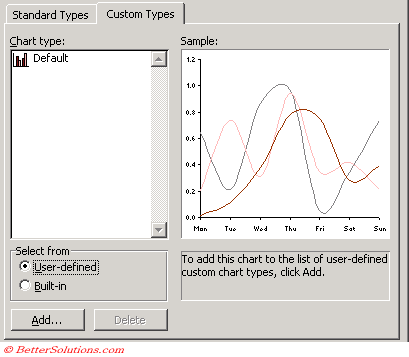 |
Once you have created your own customised chart, you can add it to the list of those available on the "Custom Types" tab.
Activate the chart, right click, choose Chart Type, go to Custom Types tab and click User defined and Add.
Enter the name and description of the your new chart.
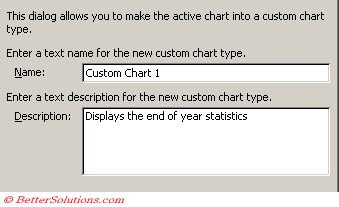 |
If you want to change the description of a chart you will have to delete the chart and add it again.
You must first select the default chart type.
When you save a custom chart type you must give it a unique name. You can also give it a description.
It is very easy to save your chart formatting and to be able to apply it to a chart at a later date. Select User defined, then click Add.
When you save a chart type remember that it preserves all formatting including colours and font sizes.
Then to use a custom chart - Select Custom Type and User-Defined
You can remove any unwanted user-defined chart types from the Custom types tab
Important
You can only delete user defined charts, you cannot remove any of the built-in chart types.
When you save a custom chart type the size of the chart is not saved.
The Set as Default button can be used regardless of whether you have a built-in or a custom chart type selected.
© 2026 Better Solutions Limited. All Rights Reserved. © 2026 Better Solutions Limited TopPrevNext