General
This number format is the default format applied to all cells in a new worksheet and displays the data exactly as you type it in.
You can type a number with a decimal point, dollar, comma etc and Excel will just display it in the format entered.
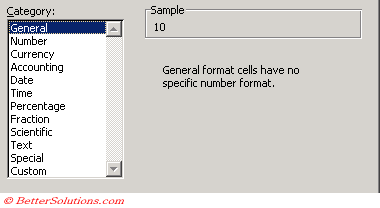 |
All text values are left aligned and all numbers are right aligned.
When you use this format Excel may change the format if it thinks that it can display the value in a better value.
Assuming the column is wide enough numbers will only be displayed in the scientific format when they contain more than 10 digits.
There are three exceptions to this rule which are explained below.
Not enough Space
If you enter a number into a cell and thre is not enough room to display all the digits then the number will either be displayed in scientific format or will not be displayed at all, meaning that ##### will appear.
In all cases the actual value in the cell is correct it is only the displayed value that changes.
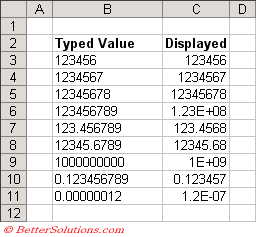 |
The exact precision of the scientific format will depend on the width of the actual cell.
Trailing Zeros
Any trailing zeros will be automatically removed
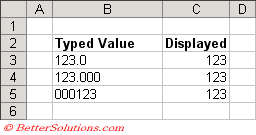 |
Decimal Fractions
Any decimal fractions that are entered without a number to the left of the decimal point are displayed with a zero.
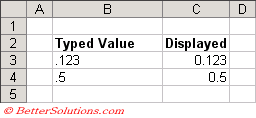 |
Automatic Number Formatting
For example if you type a number prefixed with a pound sign then the number format will be automatically changed to Currency.
Numbers are displayed an integers or as decimals and a number that has too many significant figures for the width of the cell will be displayed in scientific notation.
This is the default number format for both text and numbers unless otherwise specified.
There are however some exception to this rule:
Some worksheet functions also can apply a specific number format if the cell has the General number format.
© 2026 Better Solutions Limited. All Rights Reserved. © 2026 Better Solutions Limited TopPrevNext