Number
This gives you control over the number of decimal places displayed as well as the option of displaying basic punctuation, comma's and parentheses.
The default is 2 decimal places and negative numbers are displayed in black preceded by a minus sign.
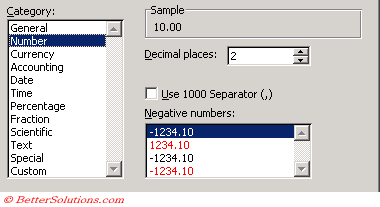 |
Decimal places - The number of decimal places can be from 0 to 30 and this can be changed by either typing directly into the box or using the spinner button.
Use 1000 separator - The 1000 separator will insert a comma every 3 digits, i.e. hundred, thousand etc.
Negative Numbers - The default is to display negative numbers with a minus sign, although there are the options to make negative numbers red, or display them in red with a negative sign.
How it is different to the General format
This number format is like the General format but with three differences:
You can define the number of decimal places.
Allows you to use a comma seperator between groups of three digits (handy when working with large numbers).
Negative numbers can be displayed in red and or with a negative sign.
Home Tab
You can quickly add the 1000 separator to your cells by pressing the following button on the Home tab or the Mini toolbar.
 | Comma Style - Adds a comma and two decimal places to the number by applying the format "#,##0.00". |
All Numbers in Black
This is the default
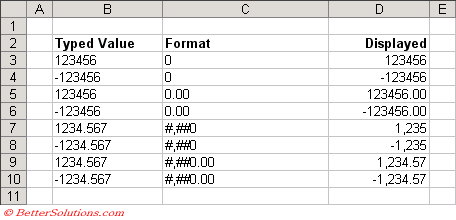 |
Negative Numbers in Red
No minus sign is displayed because negative numbers are displayed in red
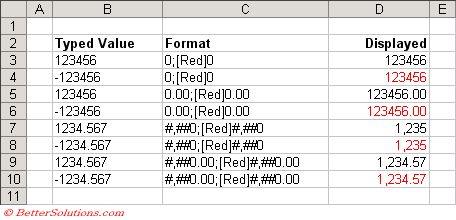 |
Negative Numbers in Parentheses
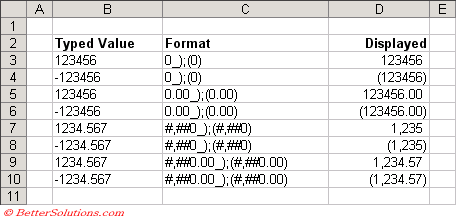 |
Negative Numbers in Red with Parentheses
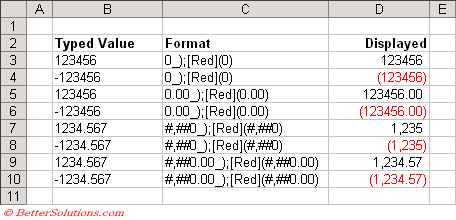 |
Excel stores numbers as numeric data even if you later apply the text format to cells that contain numbers.
© 2026 Better Solutions Limited. All Rights Reserved. © 2026 Better Solutions Limited TopPrevNext